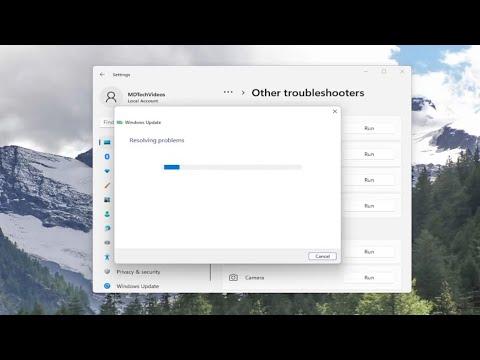I had been dealing with an ongoing issue with my PC for a few weeks, and it was starting to become a major headache. Every time I tried to install a new driver for my graphics card, my computer would display a message saying, “A current driver on your PC may be better than the driver we’re trying to install.” At first, I thought this was a minor glitch, something that would go away on its own if I just ignored it. However, the problem persisted, and it started affecting my productivity. My games were lagging, and some of my graphics-intensive applications weren’t running as smoothly as they used to. Frustrated and desperate for a solution, I decided to dive deep into understanding what was causing this issue and how I could resolve it.
The message itself was rather confusing. On one hand, it seemed to be telling me that the driver I already had was superior to the one I was trying to install. On the other hand, I knew that the new driver should have improved performance or added new features. I needed to get to the bottom of this.
I began by researching the problem online. I read numerous forums, tech support websites, and articles, trying to find a common thread among those who had encountered the same issue. It became clear that this message typically appeared when there was a compatibility issue or when the driver installation process was unable to confirm the benefits of the newer driver over the existing one. Essentially, my PC’s system thought that the driver already in place was the ultimate choice for my hardware setup.
After gathering enough information, I decided to delve into a few potential solutions. The first thing I tried was to uninstall the current driver completely. I used a tool called Display Driver Uninstaller (DDU) which is specifically designed for completely removing old drivers and their remnants. After uninstalling the existing driver, I restarted my PC and then attempted to install the new driver again. To my dismay, the same message appeared. It seemed that merely removing and reinstalling the driver wasn’t going to cut it.
Next, I decided to check the manufacturer’s website for any specific recommendations or updates regarding driver installation. Often, these sites provide detailed installation instructions and troubleshooting steps. I discovered that sometimes the new driver files might have compatibility issues with certain versions of Windows or other software running on my PC. So, I made sure my operating system was up to date and that there were no conflicting programs that could interfere with the installation process.
While updating my system, I also looked into the version history of the drivers I was trying to install. Sometimes, newer versions of drivers can have bugs or compatibility issues that haven’t been fully ironed out yet. I found that the driver version I was attempting to install had recently been released, and there were a few reported issues similar to mine. This made me think that the version I was trying to install might not yet be the ultimate solution I was looking for.
In the meantime, I decided to test whether the existing driver truly was better than the new one. I ran some benchmark tests and performance evaluations on my PC with the current driver in place. To my surprise, the performance was stable and met my needs for everyday tasks and gaming. This led me to believe that the current driver might indeed be the better choice for my setup, at least until the new driver had been more thoroughly vetted and updated.
The next step was to monitor for updates and reviews on the new driver. I kept an eye on forums, tech blogs, and user reviews to see if others were experiencing similar issues and whether the manufacturer released any patches or fixes. It turned out that within a few weeks, an updated version of the driver was released, which addressed the compatibility issues reported earlier. I decided to give it another try.
I followed the same procedure as before—uninstalling the old driver completely using DDU, rebooting the system, and then installing the updated driver. This time, the installation process went smoothly without the warning message popping up. The new driver was compatible with my system and brought noticeable improvements in performance and stability.
In conclusion, the issue of the driver installation message was resolved by carefully considering the compatibility and the actual benefits of the new driver versus the old one. By uninstalling the old driver, updating my system, and waiting for a more stable version of the new driver, I was able to overcome the problem. This experience taught me the importance of patience and thorough research when dealing with software and driver issues. Sometimes, sticking with the current driver until a more stable version is available can be the best course of action.