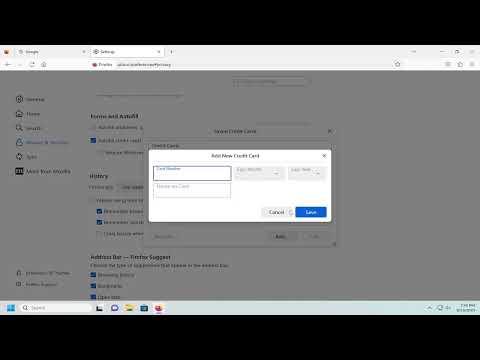I remember the day I first encountered the problem with managing my payment methods and credit cards in Firefox. It was a typical morning, and I was busy handling my online transactions and subscriptions. My usual routine involved quickly checking and updating my payment information as needed. But on that day, something went wrong. I found myself struggling to add a new credit card, edit an existing payment method, and remove outdated information. It was incredibly frustrating because, as a frequent online shopper and service subscriber, having up-to-date payment information was crucial for me.
The issue started when I tried to add a new credit card to my Firefox browser’s saved payment methods. I had just received a new card with better benefits and wanted to ensure it was available for quick and secure payments. However, I couldn’t find the option to add the card where I expected it to be. The usual menu seemed to have changed, and navigating through the browser settings felt like an endless maze. I scoured through Firefox’s support pages and forums, but the instructions I found were either outdated or did not match the interface I was seeing.
Frustrated but determined, I decided to figure it out on my own. I started by opening the Firefox browser and navigating to the settings. I found the “Settings” option in the menu and clicked on it, hoping to find some clues. As I explored the settings, I noticed that the interface had indeed changed. The options for managing payment methods were now nested under a different section than before.
To add a new credit card, I first needed to go to the “Privacy & Security” section. Here, I scrolled down to the “Forms and Autofill” section. Under this section, I found an option labeled “Saved Credit Cards.” I clicked on it, and to my relief, there was a button to add a new card. Entering the details of my new credit card was straightforward. I filled in the card number, expiration date, and the cardholder’s name, and clicked “Save.” My new card was now added to the list, and I felt a wave of relief wash over me.
However, my sense of accomplishment was short-lived. As I continued managing my payment methods, I realized that there were some outdated cards I needed to remove. Navigating back to the “Saved Credit Cards” section, I found that there was no visible option to remove cards directly. The interface had become so confusing that I feared I might accidentally delete the wrong information.
I took a step back and tried to understand the new layout better. After some trial and error, I discovered that to remove a credit card, I needed to select the card I wanted to delete and then look for a small “Delete” or “Remove” icon next to it. This icon was somewhat hidden and not immediately obvious. Clicking on it brought up a confirmation dialog, and once I confirmed, the card was removed from my list. It was a relief to see my payment methods list getting cleaned up.
As I continued exploring, I realized that Firefox’s approach to managing payment methods had indeed evolved. It wasn’t as straightforward as before, but with a bit of patience and persistence, I was able to adapt. I made sure to double-check that my payment methods were accurately reflected and that no old or incorrect information remained.
In the end, the problem of managing payment methods and credit cards in Firefox taught me a valuable lesson in adapting to change. The browser’s interface had updated, and with it came new ways of handling tasks that I had previously done without a second thought. While the initial confusion was frustrating, it ultimately led to a better understanding of how to efficiently manage my payment information.
I realized that staying updated with browser changes and regularly checking the help resources available online could make a big difference. Firefox, like many other applications, evolves over time, and keeping up with these changes can help avoid unnecessary headaches. Now, when I need to update my payment methods, I approach the task with a clearer understanding of where to look and what steps to follow. And whenever I encounter a new issue, I remind myself that patience and persistence are key to finding a solution.