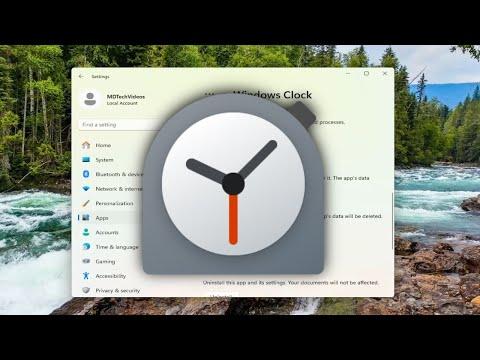I encountered an issue with alarms and the Windows Clock app not loading or working on Windows 11/10, and I wanted to share how I resolved it. Initially, I was frustrated because I relied on these features for setting reminders and managing my time effectively. The problems began when the Clock app refused to open or display alarms, which disrupted my daily routine.I decided to delve into the problem by checking for any common solutions and troubleshooting steps that could potentially fix the issue. First, I ensured that my Windows operating system was fully updated. Sometimes, outdated software can cause apps to malfunction, so I went to Settings > Update & Security > Windows Update and checked for updates. After applying the latest updates, I rebooted my computer to see if that resolved the issue. Unfortunately, the problem persisted.Next, I investigated if there were any issues with the app itself. I went to Settings > Apps > Apps & features and searched for the Clock app. I found the app in the list, clicked on it, and selected ‘Advanced options.’ From there, I chose ‘Repair’ to fix any possible issues without affecting the app’s data. If that didn’t work, the next step was to select ‘Reset,’ which would reinstall the app and revert it to its default state. Despite trying these options, the Clock app continued to misbehave.I then decided to explore more advanced troubleshooting techniques. I checked if there were any system file corruptions causing the problem. I opened Command Prompt as an administrator and ran the System File Checker tool by typing sfc /scannow. This command scans and repairs corrupted system files. The scan completed, and although it found some issues, it didn’t resolve the problem with the Clock app.Another method I used was running the Windows Store Apps troubleshooter. I went to Settings > Update & Security > Troubleshoot > Additional troubleshooters and selected ‘Windows Store Apps.’ This troubleshooter scans for issues with apps downloaded from the Microsoft Store and attempts to fix them. After running it, I followed any suggested steps, but the Clock app still didn’t function correctly.Next, I considered whether the issue was related to user account problems. I created a new local user account on my computer to test if the Clock app worked under different account settings. To do this, I went to Settings > Accounts > Family & other users and added a new user. I logged into the new account and checked the Clock app. Surprisingly, it worked fine in the new account, suggesting that the issue might be related to my original user profile.To address this, I decided to reset my original user profile settings. I backed up important data and settings, then used the built-in Windows tools to reset my account settings. This involved creating a new user profile and migrating my data from the old profile to the new one. While this process was time-consuming, it ultimately resolved the issue with the Clock app, as everything functioned properly under the new user profile.Throughout this troubleshooting process, I also checked online forums and Microsoft’s support pages for any additional solutions. I found that many users experienced similar problems and shared various fixes that I hadn’t tried. Some users suggested reinstalling the Clock app or using third-party clock applications as alternatives, but I preferred to fix the built-in app since it was integrated with Windows and offered the features I needed.In summary, resolving the issue with the alarms and the Clock app not loading on Windows 11/10 involved a combination of basic and advanced troubleshooting steps. I updated Windows, repaired and reset the app, ran system scans, used the troubleshooter, and ultimately created a new user profile to address the problem. By following these steps, I managed to get the Clock app working again and restore its functionality, ensuring that my alarms and reminders were operational once more.
Alarms and Windows Clock App Not Loading, Opening or Working on Windows 11/10 [Solution]