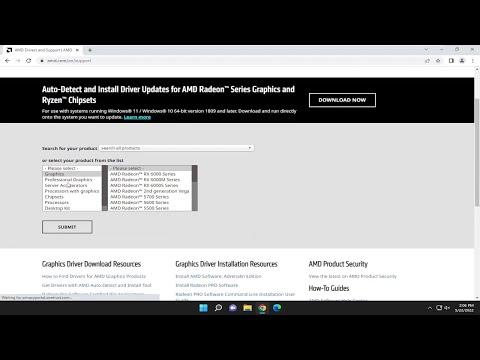I never thought I’d find myself tangled in the web of AMD drivers, but life has a funny way of leading you into unexpected situations. It all started when I decided to upgrade my PC to meet the demands of the latest games. My new graphics card, an AMD Radeon RX 6700 XT, promised to deliver stunning visuals and a smooth gaming experience. However, I encountered an issue I wasn’t prepared for: the latest AMD drivers were causing instability and crashes in several of my favorite older games. It became clear that I needed to roll back to a previous driver version to restore stability.
My first step was to find out how to install an older version of the AMD driver. I wasn’t entirely new to driver installations, but dealing with older versions was a different ball game. The process seemed straightforward in theory, but there were a few tricks I needed to learn to avoid potential pitfalls.
The first thing I did was to visit AMD’s official website. I navigated to the Support section and entered my graphics card details to search for drivers. To my surprise, the website predominantly highlighted the latest drivers. It took me a bit of digging to find the section for previous driver versions. AMD keeps a repository of older drivers, but it’s not always easy to find if you don’t know where to look.
Once I located the older driver versions, I had to make sure I chose the correct one for my specific model and operating system. This was crucial because installing the wrong driver could lead to even more issues. After selecting the appropriate version, I downloaded the driver installation package to my PC.
Before I could proceed with the installation, I needed to remove the current driver. This step was essential because keeping both the old and new drivers could create conflicts. I used AMD’s own cleanup utility, the AMD Cleanup Utility, which is designed specifically for this purpose. This tool removed all traces of the existing driver, ensuring that no remnants would interfere with the installation of the older version.
With the old driver removed, I restarted my PC to ensure that any changes took effect. Then, I ran the setup file for the older driver version I had downloaded. The installation process was fairly standard: I followed the on-screen instructions, and the installer guided me through each step. It was during this phase that I had to make sure I selected the “Clean Install” option. This option ensures that any previous settings are reset, and only the components of the older driver are installed.
After the installation was complete, I restarted my PC again. This is a crucial step because it allows the new driver to fully integrate with the system. When my PC booted up, I was hopeful that the older driver would resolve the issues I was facing with my games.
To verify that everything was working as expected, I launched one of the problematic games. To my relief, the game ran smoothly without any crashes or instability. It seemed that rolling back to the older driver version had indeed solved the issues. I repeated this process with a few other games that had also been affected, and each time, the older driver performed well.
One of the most important things I learned from this experience was the value of patience and careful planning. When dealing with driver issues, especially rolling back to older versions, it’s essential to follow each step meticulously. Skipping any steps or making hasty decisions can lead to further complications.
In conclusion, the process of installing an older AMD driver version on my PC wasn’t as straightforward as I initially thought. It required a bit of research and careful execution, but the end result was worth it. My games now run smoothly, and I’m able to enjoy my gaming experience without the frustration of crashes and instability. If you ever find yourself in a similar situation, I hope my experience can serve as a useful guide. Remember to approach the task methodically, and don’t hesitate to seek help or additional information if needed.