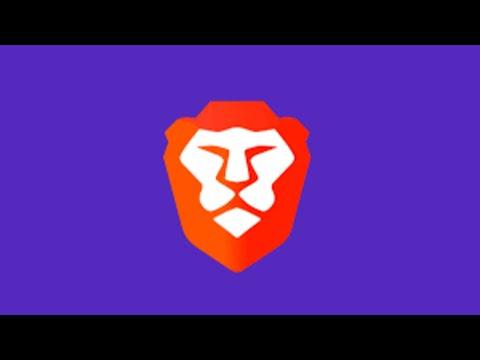I remember the day I first encountered the issue with Brave Browser not opening or working on my Windows 11 PC. It started out like any other day; I was preparing to dive into my usual routine of browsing, checking emails, and catching up on the latest news. I had been using Brave for months and was thoroughly impressed with its speed and privacy features. It was my go-to browser. But that morning, as I double-clicked on the Brave icon on my desktop, nothing happened. I didn’t see the familiar Brave splash screen or even a hint of the application starting up. At first, I thought it might just be a temporary glitch, so I tried again. Still nothing.
I decided to dig a little deeper. I opened Task Manager to see if Brave was running in the background. To my surprise, there were no instances of Brave running, nor were there any error messages indicating a problem. My next step was to restart my computer, thinking it might resolve the issue. Once the system rebooted, I attempted to open Brave once more. Unfortunately, the problem persisted.
Frustrated, I began to troubleshoot the issue. My first action was to check if there were any recent updates to the Brave Browser. Sometimes updates can introduce bugs or conflicts, so it was worth investigating. I navigated to the Brave website on another browser and looked for any announcements about known issues or recent updates. Nothing seemed to indicate a widespread problem.
Next, I tried reinstalling the browser. I uninstalled Brave from my system through the Control Panel and made sure to remove any residual files in the AppData folder to ensure a clean slate. Afterward, I went to the Brave website and downloaded the latest version of the installer. I was hopeful that a fresh installation would solve the problem. However, after reinstalling, Brave still wouldn’t open.
Determined not to give up, I started exploring alternative solutions. I checked the Windows Event Viewer to see if there were any error logs related to Brave. The Event Viewer is a powerful tool that records all system events, including application errors. As I sifted through the logs, I found a few entries related to Brave, but they were not very informative or specific about the nature of the problem.
I then decided to run Brave in compatibility mode. Sometimes, running an application in compatibility mode can resolve issues caused by conflicts with the operating system. I right-clicked on the Brave shortcut, selected Properties, and went to the Compatibility tab. I checked the box to run the program in compatibility mode for Windows 10 and applied the changes. To my disappointment, Brave still refused to start.
Not ready to give up, I turned to the Brave community forums and support pages. There were several posts from users who had experienced similar issues, and I scoured through them looking for a common thread. I found a few suggestions that seemed worth trying. One suggestion was to check if any antivirus or firewall settings might be blocking Brave from launching. I temporarily disabled my antivirus software and firewall, but Brave still didn’t open.
Another suggestion was to check if there were any corrupt system files that might be causing the problem. I ran the System File Checker tool by opening Command Prompt as an administrator and executing the sfc /scannow command. The tool scanned and repaired any corrupted files, but unfortunately, this did not resolve the issue with Brave.
As a last resort, I decided to create a new user profile on my Windows 11 system. Sometimes user profile corruption can lead to application issues. I created a new user account and logged in with it. I installed Brave on this new profile to see if it would work. To my relief, Brave launched successfully on the new profile. This suggested that the issue might be related to my original user profile.
To address the problem on my original profile, I started by clearing out any temporary files and caches. I used the Disk Cleanup tool to remove unnecessary files and then manually cleared out the cache for Brave from the AppData folder. After doing this, I attempted to open Brave again. While the process was time-consuming, it was worth a shot. Sadly, Brave still wouldn’t open on my original profile.
Ultimately, it became clear that the issue was likely tied to some deeper corruption within my original user profile. I made the decision to continue using Brave on the new user profile, as it was functioning correctly there. It wasn’t the perfect solution, but it allowed me to continue using the browser without interruptions.
In summary, the issue with Brave Browser not opening on my Windows 11 PC was frustrating, but through a series of troubleshooting steps, I managed to identify that the problem was related to my user profile rather than the browser itself. Reinstalling, checking for updates, running compatibility modes, and scanning for system file corruption did not resolve the problem, but creating a new user profile ultimately provided a working solution. While it was an unexpected challenge, it served as a reminder of the importance of troubleshooting and being prepared for unexpected technical issues.