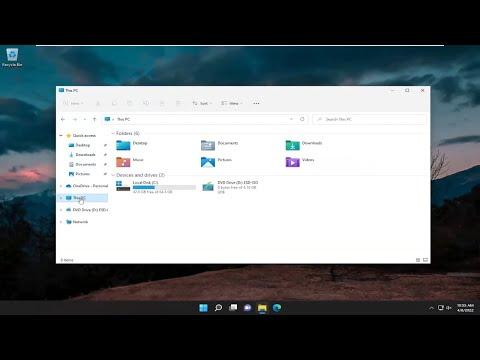I recently encountered an issue that I never expected would be so frustrating. I had been using Windows 11 for a while without any significant problems, but then, out of nowhere, my Camera Roll folder simply disappeared. This folder had always been a central part of my workflow, where I stored all my photos and videos captured from my phone. Its absence was more than just an inconvenience; it felt like a major disruption to my daily routine.
The problem first became apparent when I tried to access my Camera Roll folder to organize some recent photos. I navigated to the usual location where I stored my media files, only to find that the Camera Roll folder was missing. I looked around in the Pictures directory and other places where the folder might have been moved by accident, but it was nowhere to be found. I checked the Recycle Bin, assuming that it might have been deleted by mistake, but there was no sign of it there either.
Panic set in as I considered the possibility of losing my precious photos and videos. I had important memories stored in that folder, and the thought of them being lost was quite distressing. I decided to take immediate action to resolve the issue. My first step was to search online for potential solutions, hoping that someone else had encountered a similar problem and had found a fix.
I came across several forums and tech support websites discussing similar issues with missing Camera Roll folders in Windows 11. Many of the suggested solutions involved checking file paths and settings, which seemed like a logical place to start. I followed the instructions and navigated to the Settings app, looking for any options related to file storage and backups. I ensured that my OneDrive settings were correctly configured, as some users had reported that the folder might be redirected to OneDrive.
Next, I delved into the File Explorer options to see if there was any setting that might have inadvertently hidden the folder. I opened File Explorer, clicked on the ‘View’ tab, and then selected ‘Options.’ In the Folder Options window, I went to the ‘View’ tab and checked the settings under ‘Hidden files and folders.’ I made sure that the option to ‘Show hidden files, folders, and drives’ was selected. Despite this, the Camera Roll folder was still missing.
Not giving up, I decided to use the Command Prompt to check if the folder existed but was just not showing up in File Explorer. I opened Command Prompt as an administrator and used the ‘dir’ command to list the directories in the Pictures folder. To my surprise, the Camera Roll folder was listed there, but it seemed to be inaccessible through File Explorer. This led me to believe that there might be an issue with permissions or corruption of the folder.
I then turned to a solution that involved resetting Windows’ default folders. I went to the Settings app, selected ‘System,’ and then ‘Storage.’ Under ‘Advanced storage settings,’ I chose ‘Restore default libraries.’ This action restored the default folder settings, including the Camera Roll folder, but it still did not reappear. At this point, I realized that a more thorough approach might be necessary.
I decided to use the Windows 11 troubleshooting tools to fix any potential issues with the file system. I ran the built-in ‘System File Checker’ tool by opening Command Prompt as an administrator and executing the command ‘sfc /scannow.’ This tool scanned for and repaired corrupted system files, which might have been causing the Camera Roll folder to disappear.
After running the System File Checker, I rebooted my computer and checked the Pictures folder again. To my relief, the Camera Roll folder had reappeared. It seemed that the issue was indeed related to some file system corruption or misconfiguration that the tool was able to fix. I was able to access my photos and videos again and quickly moved them to a more secure location as a precaution.
Reflecting on the experience, I realized how important it is to keep backups of important files and to regularly check system health to avoid such issues. I also learned that while missing folders can be distressing, there are often multiple steps and tools available in Windows 11 to troubleshoot and resolve these types of problems. If you ever find yourself in a similar situation, following these steps might help you recover your missing Camera Roll folder and get everything back to normal.