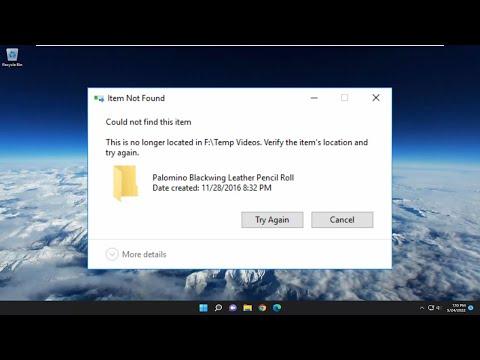I encountered a frustrating problem recently while working on my computer, and it seemed like it was something that might drive anyone up the wall. I was trying to clean up some old files and folders on my desktop, aiming to declutter my workspace and free up some space on my hard drive. Everything was going smoothly until I attempted to delete a particular folder. The folder was empty, but I wanted to remove it for good. However, as I tried to delete it, an error message popped up saying, “Cannot Delete Folder – Item Not Found. This Item Is No Longer Located in [Path].”
Initially, I was baffled. The folder was right there on my desktop, staring me in the face. I had just opened it to confirm it was empty before attempting to delete it. How could it be that the system couldn’t find it when it was right in front of me? I tried the usual methods, like right-clicking and selecting delete, but the same error persisted. I even tried dragging it to the Recycle Bin, but it wouldn’t budge.
After several unsuccessful attempts, I decided to dig a little deeper into what might be causing this issue. It seemed like a simple problem, but it quickly became clear that it was more complicated than anticipated. The error message suggested that the item might have been moved or deleted already, but that didn’t make sense because I hadn’t moved or altered it in any way.
I started by checking for possible reasons why this could be happening. First, I made sure there were no hidden or system files within the folder that might be causing the issue. I enabled the option to view hidden files and folders through the File Explorer settings, but there was nothing there that seemed out of the ordinary. Next, I ran a quick check for file system errors using the built-in Windows tool. Sometimes, file system issues can cause strange behavior with files and folders. To do this, I opened Command Prompt as an administrator and ran the command chkdsk /f. After a brief scan and repair process, I rebooted my computer, hoping that this might resolve the issue.
Unfortunately, the error persisted even after running the file system check. It was clear that something more serious was at play. I then considered the possibility of a corrupted file system index. In Windows, sometimes the index that keeps track of files and folders can become corrupted, leading to issues like this. To address this, I used another command in the Command Prompt: sfc /scannow. This command scans for and attempts to repair corrupted system files. After waiting for the process to complete, I tried deleting the folder again, but to no avail.
At this point, I was starting to get a bit frustrated. I decided to try another approach: using a third-party tool designed for file and folder management. I found a program called “Unlocker” that is known for dealing with stubborn files and folders. This tool is designed to help unlock and delete files or folders that are being used or locked by the system. I downloaded and installed it, then used it to attempt to delete the problematic folder. The tool provided a detailed report and was able to identify that there was indeed a problem with the file system’s reference to the folder.
Unlocker offered a few options for dealing with the issue, including deleting on the next reboot. I chose this option, and after rebooting my computer, the folder was finally gone. It was a huge relief to see that problem resolved.
Reflecting on the entire experience, it became clear that this issue was caused by some form of corruption or inconsistency within the file system or the folder’s metadata. The system thought the folder was no longer in the specified location, even though it was still visible to me. By running system checks and using specialized tools, I was able to address the problem and successfully delete the folder.
In the future, I’ll make sure to perform regular maintenance on my computer to prevent similar issues from arising. This includes running periodic file system checks, keeping my system updated, and using reliable tools for file management. Overall, while it was a challenging issue to tackle, it was a valuable learning experience that taught me a lot about troubleshooting and maintaining my computer system.