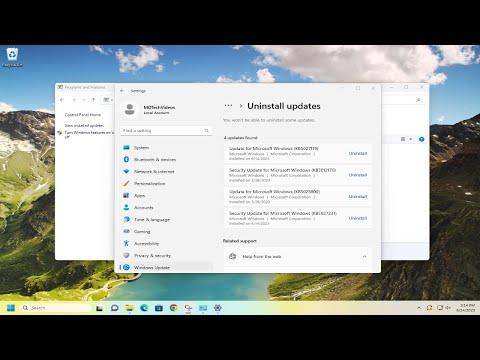I recently encountered a frustrating issue while working on a project that involved editing the Windows registry. I was trying to import a registry file, but kept getting an error message that said, “Cannot Import File: The Specified File Is Not a Registry Script.” This problem halted my progress and left me searching for a solution. I decided to dive deep into the issue to figure out what was going wrong and how to resolve it.
The first step I took was to understand exactly what the error message meant. This error typically occurs when Windows Registry Editor (regedit) attempts to import a file that it does not recognize as a valid registry script. Registry scripts are usually in the format of .reg files, which are plain text files containing key-value pairs that modify the Windows Registry. The error message indicated that the file I was trying to import did not meet these criteria.
To diagnose the problem, I checked the file extension and format of the file I was attempting to import. The file had a .reg extension, so that part seemed correct. I opened the file with a text editor to examine its contents. A proper .reg file should have a header that looks something like this:
“`
Windows Registry Editor Version 5.00
“`
Below this header, there should be registry keys and values in a specific format. For example:
“`
[HKEY_CURRENT_USER\Software\MySoftware]
“Setting”=”Value”
“`
I carefully reviewed the contents of my file and compared them to the format of a standard .reg file. It became clear that my file was not formatted correctly. The header was missing, and the structure of the data did not adhere to the standard syntax. This discrepancy was the likely cause of the error message.
Next, I needed to correct the format of my file. I started by adding the appropriate header to the beginning of the file. I used the following line:
“`
Windows Registry Editor Version 5.00
“`
Then, I ensured that each registry key and value was properly formatted. Each key should be enclosed in square brackets, and each value should be specified with the correct data type and value. For instance, strings are enclosed in quotes, while DWORD values are specified without quotes.
After making these adjustments, I saved the file and attempted to import it again using the Registry Editor. This time, the import process completed successfully without any errors. It seemed that fixing the formatting issues resolved the problem.
However, I realized that there might be other reasons why the import might fail, even if the file appears to be correctly formatted. One potential issue could be file encoding. The .reg file should be saved with ANSI encoding. If the file was saved in a different encoding, such as UTF-8 with a BOM (Byte Order Mark), it could cause problems during import. To ensure the correct encoding, I used a text editor that allowed me to explicitly choose ANSI encoding when saving the file.
Another factor to consider is the file’s source. If the file was generated or modified by a different program or script, it might have introduced errors or formatting issues that were not immediately apparent. In such cases, it is a good practice to manually review and correct the file or regenerate it from a trusted source.
Additionally, I checked the file size and content to ensure that it was not corrupted or incomplete. A corrupted .reg file could also trigger import errors. I compared the file with a known good example to verify its integrity.
In some cases, permissions issues might also prevent a file from being imported correctly. If the file was located in a restricted folder or if there were insufficient permissions, it could result in errors during import. To address this, I made sure that I had the necessary administrative privileges and that the file was located in a writable directory.
After addressing all these factors, I was able to successfully import the registry file and apply the desired changes to the Windows Registry. The key takeaway from this experience was the importance of adhering to the correct file format and encoding standards when working with registry scripts. By carefully reviewing and correcting any discrepancies, I was able to resolve the import error and continue with my project.
In summary, resolving the “Cannot Import File: The Specified File Is Not a Registry Script” error involved understanding the specific requirements for registry files, correcting formatting issues, ensuring proper file encoding, and verifying file integrity and permissions. By systematically addressing each of these factors, I was able to overcome the import error and successfully work with the Windows Registry. This experience highlighted the importance of attention to detail and thorough troubleshooting when dealing with system-level configurations and scripts.