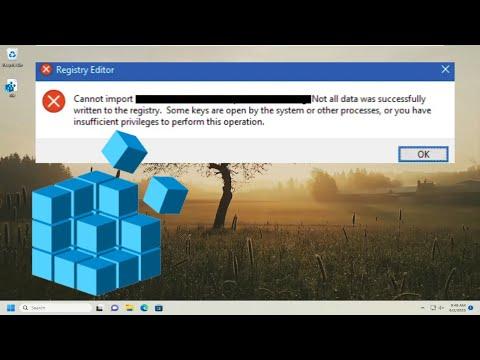I remember the day I ran into an issue with importing registry files into the Registry Editor on my Windows 10 system. I was working on a project that required some specific registry modifications to optimize the system performance for a new software suite I was installing. After carefully creating the registry files and ensuring they contained the correct values, I proceeded to import them into the Registry Editor, only to be met with an error message that simply stated, “Cannot Import Registry Files to Registry Editor.” The frustration I felt was palpable, as I had double-checked everything to ensure there were no mistakes.
The first step in addressing the problem was to understand why the error was occurring. The Registry Editor error typically pops up for a few reasons. It could be due to file corruption, incorrect file format, permission issues, or problems with the Windows system files. As I delved deeper into the issue, I started by confirming that the registry files I was trying to import were not corrupted. I opened them in a text editor to verify that they contained the correct syntax and that no unexpected characters were present.
To ensure that the registry files were in the proper format, I checked the file extension and content. The files needed to be in the standard .reg format, which is a plain text format containing registry entries. I reviewed the content line by line to confirm it matched the correct structure, which includes specifying the registry hive, the path, and the values to be entered.
Despite these checks, the issue persisted. I then turned my attention to potential permission issues. Sometimes, Windows might block registry modifications due to user permissions or administrative rights. To address this, I made sure that I was running the Registry Editor with administrative privileges. I did this by right-clicking on the Registry Editor shortcut and selecting “Run as administrator.” Even with this approach, I encountered the same error message.
At this point, I considered the possibility that the issue might be related to system file corruption. Corrupt system files can sometimes interfere with registry operations. To diagnose and fix any potential issues, I decided to use the System File Checker (SFC) tool. This tool scans for and repairs corrupted system files that might be affecting Windows operations. I opened a Command Prompt window with administrative privileges and ran the command sfc /scannow.
The SFC scan took a while to complete, and once finished, it reported that it had repaired some files. I rebooted my computer and tried importing the registry files again, but unfortunately, the problem remained unresolved.
Next, I considered checking the Windows Event Viewer for more detailed error information. The Event Viewer logs detailed information about system errors and might provide more insight into why the registry import was failing. I navigated to the Event Viewer and looked under the Windows Logs, specifically the Application and System logs. While browsing through the logs, I found some error messages related to registry access, which pointed towards a potential issue with registry keys or the registry service itself.
With this information in hand, I decided to restart the Windows Registry service. Sometimes, services can hang or encounter issues, leading to problems with registry operations. I opened the Services management console by typing services.msc in the Run dialog box and found the “Remote Registry” service. I stopped and then restarted this service to refresh its state. After doing so, I attempted the registry import once more, but the error persisted.
Frustration was mounting, so I took a step back and considered alternative approaches. One solution I read about involved manually merging the registry files through the Command Prompt rather than using the Registry Editor directly. I opened a Command Prompt with administrative rights and used the command regedit /s path_to_registry_file.reg. This command imports the registry file silently without requiring manual confirmation. I crossed my fingers as the process completed, and to my relief, the registry file was successfully imported.
Reflecting on the experience, it became clear that the initial issue was likely a combination of permission problems and possibly some minor corruption or misconfiguration within the Windows system files. Running SFC and restarting services did help identify and address some of the underlying issues. However, using the Command Prompt for the import proved to be the final solution that resolved the problem.
In summary, when faced with the issue of being unable to import registry files into the Registry Editor, I followed a systematic approach to troubleshoot and resolve the problem. By verifying file integrity, checking permissions, using system tools, and exploring alternative methods, I was able to overcome the challenge and achieve the desired outcome for my registry modifications. This experience underscored the importance of methodical problem-solving and persistence when dealing with technical issues in Windows environments.