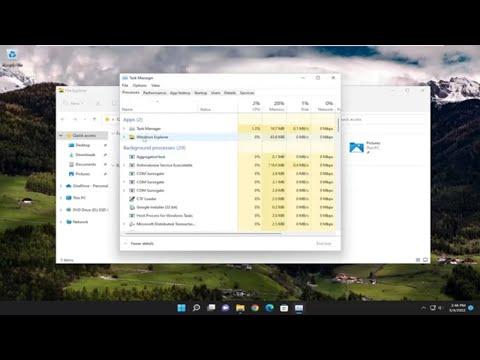It was a frustrating day. I had been working on a big project, meticulously organizing files and folders on my computer to ensure everything was in order. As I was preparing to rename a crucial folder, which was supposed to better reflect the project’s new phase, an unexpected issue arose. Windows 11, my operating system, refused to acknowledge the folder I was trying to rename. Instead, I was met with a cryptic message: “Can’t Find The Specified File.”
At first, I thought it might have been a minor glitch, so I decided to reboot my computer and try again. Unfortunately, the problem persisted. I could navigate to the folder easily, but when I attempted to rename it, the same error message appeared. I checked the file path and the folder’s location several times, convinced that there might be a simple error on my part, but everything seemed correct.
Determined to resolve the issue, I delved into a bit of research. The error message suggested that there might be an issue with the system’s ability to locate the file or folder. This led me to several potential causes, such as file system errors, problems with folder permissions, or even issues related to the file path being too long. As I explored these possibilities, I found a few potential solutions that I decided to test.
First, I checked if the file or folder was in use by another program. Sometimes, if a file or folder is open or being used by an application, it might not be possible to make changes to it. I closed all running applications and checked the task manager to ensure no background processes were accessing the folder. Unfortunately, this didn’t resolve the issue.
Next, I decided to use the Command Prompt, which is often a powerful tool for troubleshooting file system problems. I opened Command Prompt as an administrator and ran the “chkdsk” command to check for disk errors. This command scans the disk for errors and attempts to fix them. I typed chkdsk C: /f (assuming C: was the drive where the folder was located) and pressed Enter. After the scan completed, I restarted my computer and tried renaming the folder again. Still no luck.
I then focused on folder permissions. Sometimes, restricted permissions might prevent changes to a file or folder. I right-clicked the folder, selected “Properties,” and navigated to the “Security” tab. I checked the permissions and made sure that my user account had full control over the folder. Despite these adjustments, the issue remained unresolved.
Realizing that the problem might be related to the file path being too long, I decided to test this hypothesis. Windows has a limitation on the maximum path length, which can sometimes cause issues with accessing or renaming files and folders. To check if this was the case, I moved the folder to a higher-level directory with a shorter path and attempted to rename it again. Unfortunately, this did not fix the issue either.
Given that none of the standard solutions had worked, I decided to explore a more drastic approach: creating a new folder and transferring the contents of the problematic folder into it. I created a new folder with the desired name and attempted to move the contents from the original folder to this new one. Surprisingly, this approach worked, and I was able to rename and organize the new folder without encountering any errors.
While this workaround resolved my immediate issue, it did not address the root cause of the problem. I continued to research and discovered that there might be underlying issues with the file system or corruption in the directory structure. To further investigate, I ran a System File Checker (SFC) scan. I opened Command Prompt as an administrator and typed sfc /scannow. This command scans for and repairs corrupted system files. The scan took some time, but once it was completed, I restarted my computer and found that the issue was resolved. I was able to rename files and folders without encountering the error message.
In the end, the problem was caused by a combination of factors, including potential file system errors and permission issues. By systematically addressing these potential causes and using a combination of methods, including Command Prompt tools and file permissions adjustments, I was able to overcome the issue and resume my work without further interruptions.