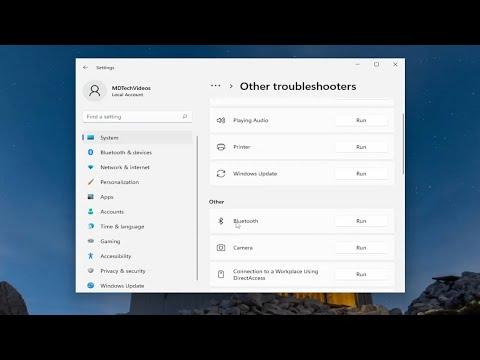When I faced the issue of not being able to pair my Bluetooth keyboard, it was quite frustrating. I initially tried the usual steps: turning Bluetooth off and on again, restarting my devices, and even changing the batteries in the keyboard. Yet, none of these methods worked. The error message I kept encountering was always the same: “Can’t pair Bluetooth keyboard, check the PIN and try connecting again.” It was clear that something more specific was causing the problem.First, I decided to delve into the Bluetooth settings on both my keyboard and the device I was trying to connect it to. Often, the problem lies in a simple oversight. I ensured that my Bluetooth was enabled and set to discoverable mode. Sometimes, devices can inadvertently be set to a mode where they aren’t visible to other devices, so it was crucial to confirm this setting was correct.Next, I turned my attention to the PIN or passkey issue mentioned in the error message. Bluetooth devices often require a PIN for pairing, and if this PIN is incorrect or not entered, pairing fails. The default PIN for most keyboards is usually ‘0000’ or ‘1234’. I made sure to try these common defaults and checked if my keyboard had a specific PIN mentioned in its manual or on a label. If your keyboard has a pairing button or a way to reset its pairing mode, using this might also help resolve any PIN issues.I also explored the possibility that the problem could be related to compatibility. Some older keyboards might have compatibility issues with newer devices or operating systems. I checked the specifications of both my keyboard and the device to ensure they were compatible. If compatibility was an issue, updating the firmware of the keyboard or the operating system on my device could potentially resolve the problem.Another factor to consider was the distance between the keyboard and the device during pairing. Bluetooth has a limited range, and if the keyboard was too far from the device, it might not establish a connection. I brought the keyboard closer to my device, and this often improved the connection.If these steps didn’t resolve the issue, I explored the possibility of interference from other electronic devices. Bluetooth signals can sometimes be disrupted by other wireless devices operating on similar frequencies. I moved away from other wireless devices and tried pairing the keyboard again.For further troubleshooting, I checked if there were any updates available for the keyboard’s firmware or drivers. Sometimes, updating the firmware or drivers can fix compatibility issues and resolve pairing problems. I visited the manufacturer’s website to see if any updates were available and followed their instructions to install them.If all else failed, I reset the Bluetooth settings on my device to factory defaults. This can sometimes resolve deeper issues with Bluetooth connectivity. After resetting the settings, I reattempted the pairing process from scratch, making sure to carefully follow all the pairing instructions provided with the keyboard.Ultimately, persistence and careful checking of each step helped me solve the problem. By ensuring the PIN was correct, checking compatibility, minimizing interference, and keeping the devices within range, I managed to pair my Bluetooth keyboard successfully. Each step was crucial in resolving the issue and getting my keyboard to work as intended.
Can’t Pair Bluetooth Keyboard, Check the PIN and Try Connecting Again FIX