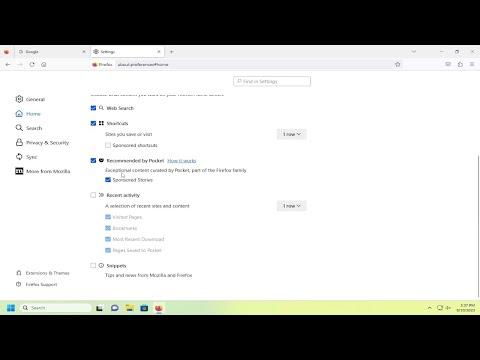I remember the day I first noticed that my Firefox home screen was not quite reflecting my interests and preferences. It seemed like the default content, which was filled with generic news, random trending topics, and suggestions I had no interest in, just wasn’t working for me anymore. I wanted my browser’s home screen to be more personal and aligned with the sites I frequently visit and the topics I care about. It was one of those small annoyances that seemed insignificant but gradually started to bug me more and more as time went on. So, I decided to take matters into my own hands and customize my Firefox home screen to better suit my needs.
The process started when I realized that simply hitting the “new tab” button and seeing the default screen filled with a mix of random articles and recommendations was not ideal. I wanted to replace it with something that felt more tailored to my browsing habits. After a bit of research, I discovered that Firefox actually offers quite a bit of flexibility in terms of customizing the home screen content, and I set out to learn how to make those changes effectively.
First, I opened Firefox and went to the menu by clicking the three horizontal lines in the upper-right corner of the browser. From there, I selected “Settings” to begin configuring my new home screen. This is where I found the option to change what appears on the new tab page, which is essentially the home screen that greets me when I open a new tab or start the browser.
Within the Settings menu, I navigated to the “Home” section. Here, I was greeted with a series of options related to what my home screen would display. I found that I could choose between different types of content such as “Firefox Home,” which includes a variety of widgets and content recommendations, and a more minimalistic approach with just a search bar and a blank slate.
One of the first things I did was to customize the shortcuts on my home screen. I clicked on “Shortcuts” and then on the “Customize” button. This allowed me to add, remove, and rearrange the shortcuts to my favorite websites. I made sure to include the sites I visit most often, such as my email provider, news sites I trust, and a few social media platforms. This way, my most-used sites were just a click away, making my browsing experience more efficient and enjoyable.
Next, I turned my attention to the “Top Sites” section, which is another element of the home screen that displays a selection of popular sites. I didn’t find this particularly useful since the sites shown were often ones I didn’t visit. To fix this, I went into the “Top Sites” section and cleared out any sites that didn’t align with my browsing habits. I then manually added the sites I wanted to keep there, which gave me a more personalized and relevant set of top sites.
Another important aspect I focused on was the “Firefox Home Content” section, where I could control what kind of content Firefox recommends on the home screen. I toggled off the options that were displaying news and trending topics that didn’t interest me. Instead, I chose to keep it more streamlined and focused on my own bookmarks and shortcuts. This step made a huge difference because it removed the clutter and ensured that only the content I wanted to see was displayed.
I also discovered that Firefox allows for the integration of various widgets that can further enhance the home screen experience. These widgets could display things like the weather, a to-do list, or even the latest tweets from specific accounts. I decided to add a weather widget because it was something I found useful for planning my day. Adding the widget was straightforward; I simply clicked on the “Widgets” section, selected the weather widget, and it was added to my home screen instantly.
As I worked through customizing my home screen, I kept an eye on how these changes affected my browsing experience. With each adjustment, I noticed that my Firefox home screen became more aligned with my preferences and needs. The shortcuts were convenient, the top sites were relevant, and the content recommendations were more in line with my interests—or nonexistent, as I had opted to remove them.
In the end, taking control of my Firefox home screen was a small but impactful change. It made my browsing experience much more enjoyable and tailored to my personal preferences. I appreciated having a home screen that reflected my daily internet habits rather than a generic set of suggestions. The customization options provided by Firefox allowed me to create a workspace that was both functional and visually pleasing.
If you find yourself in a similar situation, where the default Firefox home screen just doesn’t fit your needs, I would highly recommend going through these steps. Customizing the shortcuts, top sites, and content recommendations can make a significant difference in your browsing experience. It’s a simple process but one that can have a profound impact on how you interact with your browser every day.