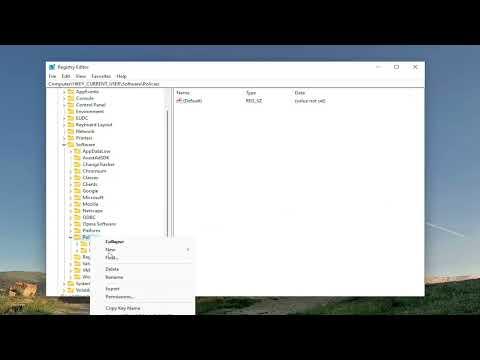A few weeks ago, I was in the midst of a crucial project, relying heavily on Chrome Remote Desktop to access my work computer from home. Everything was going smoothly until one day, when I tried to connect, Chrome Remote Desktop suddenly stopped working. At first, I thought it might be a temporary glitch, but as the hours went by and attempts to reconnect failed, I realized I had to address the issue urgently.
I started by checking my internet connection. It seemed fine—other applications and websites were working without a hitch. Next, I ensured that my computer was on and connected to the internet, which it was. I then turned to the Chrome Remote Desktop app, thinking it might be an issue with the application itself. I closed and reopened the app, but to no avail. The problem persisted, and I felt a mounting frustration as I realized I was losing valuable time.
I decided to delve deeper into potential solutions. I checked the Chrome Remote Desktop support forums and found that this issue wasn’t uncommon. Several users reported similar problems, and I came across a variety of troubleshooting steps. The first suggestion was to verify that my Google account was still correctly linked to the Chrome Remote Desktop app. I rechecked my account settings and confirmed that everything was in order there.
Next, I turned my attention to my browser. I realized that Chrome might have an issue that was interfering with the app’s performance. I made sure Chrome was up to date, as outdated software can sometimes cause compatibility issues. After updating, I cleared the browser cache and cookies. Sometimes, these temporary files can become corrupted and disrupt the functioning of extensions or apps. Once this was done, I restarted my computer and tried reconnecting through Chrome Remote Desktop again. Unfortunately, the problem remained unresolved.
The next step was to check for any potential conflicts with other software. I had recently installed a new antivirus program, and I wondered if it could be blocking Chrome Remote Desktop. I temporarily disabled the antivirus to test this theory. With the antivirus off, I attempted to reconnect, but the issue persisted. It seemed that my antivirus wasn’t the cause of the problem, so I re-enabled it and moved on to the next troubleshooting step.
I then examined the Chrome Remote Desktop service status. Sometimes, the issue could be related to server-side problems, and I wanted to rule this out. I visited the Google Workspace Status Dashboard to see if there were any ongoing outages or issues with the Chrome Remote Desktop service. Everything appeared to be operational on Google’s end, so the problem was likely on my side.
After ruling out the common issues, I decided to reinstall the Chrome Remote Desktop app. Uninstalling and then reinstalling can resolve many issues by refreshing the app’s configuration. I uninstalled the app from my computer and then reinstalled it from the Chrome Web Store. I carefully followed the setup instructions, ensuring that I granted all necessary permissions and configured the remote access settings correctly.
Once the installation was complete, I attempted to reconnect. Unfortunately, the problem still persisted. At this point, I considered that there might be a deeper issue with the Chrome browser or its profile. I created a new user profile in Chrome and tried setting up Chrome Remote Desktop under this new profile. This process involved adding my Google account and configuring the remote access settings again. With a renewed sense of hope, I attempted to connect, but the connection still failed.
Feeling somewhat defeated, I decided to try a different approach. I checked for any Windows updates that might be pending. Sometimes, system updates can affect the functionality of applications. I went to the Windows Update settings and found that there were a few updates available. I installed these updates, restarted my computer, and tried reconnecting through Chrome Remote Desktop once more. To my relief, this time the connection worked!
It appeared that the issue had been resolved by the Windows updates, which may have included important fixes or improvements that addressed the underlying problem. I was finally able to access my work computer remotely and continue with my project. This experience taught me a valuable lesson about the importance of keeping both software and operating systems up to date, as well as the benefit of systematic troubleshooting.
In summary, when Chrome Remote Desktop stopped working, I methodically worked through a series of troubleshooting steps. I checked my internet connection, updated my browser, cleared cache and cookies, examined potential software conflicts, and ultimately reinstalled the app and updated my operating system. Each step was crucial in resolving the issue, and it underscored the importance of a comprehensive approach to problem-solving.