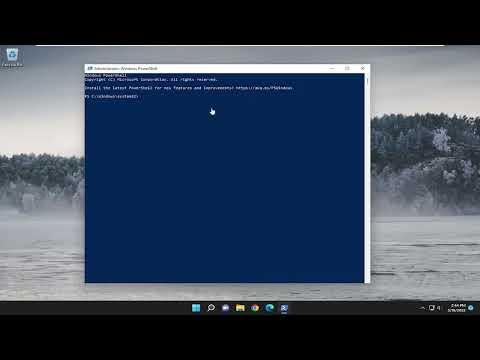I’ve always relied on the Command Prompt for various tasks on my computer. It was a vital tool for troubleshooting, running scripts, and executing commands that streamlined my workflow. However, one day, I ran into an unexpected problem: the Command Prompt simply refused to open or work. I was perplexed and frustrated as this issue began to disrupt my daily routine and productivity. After some investigation, I realized that I needed to delve deeper into understanding and fixing this problem. Here’s a detailed account of how I tackled this issue and ultimately resolved it.
It all started one morning when I tried to open Command Prompt to run a batch file that I frequently use. Instead of the usual black window with white text, I was met with a brief flicker of the Command Prompt icon and then nothing. At first, I thought it might be a temporary glitch, so I tried to open it again. This time, however, the Command Prompt didn’t even flicker—it was as if it was completely absent from my system. I started to worry as I needed to execute some crucial tasks, and I knew I had to find a solution quickly.
I began by checking if the problem was with the Command Prompt itself or if there was a deeper issue with my Windows system. I searched online for similar issues and found that this problem could arise due to several reasons. Some common causes included corrupted system files, conflicts with third-party software, or even issues with Windows updates. I decided to methodically explore each potential cause.
First, I attempted to run the Command Prompt as an administrator. Sometimes, administrative privileges can resolve issues with applications not opening. I navigated to the Start menu, searched for Command Prompt, right-clicked the icon, and selected “Run as administrator.” To my dismay, this method yielded no different results—the Command Prompt still wouldn’t open.
Next, I checked if the Command Prompt executable file was missing or corrupted. I went to the location where Command Prompt is typically stored: C:\Windows\System32\cmd.exe. To my relief, the file was present, but it didn’t seem to be functioning correctly. I decided that the file itself was likely not the issue, so I moved on to the next troubleshooting step.
I ran a System File Checker (SFC) scan to check for and repair any corrupted system files. To do this, I needed to use another command-line utility, which was a bit challenging given that Command Prompt wasn’t working. Fortunately, Windows provides a recovery environment that can be accessed by rebooting the computer and selecting “Repair your computer” from the boot menu. Once in the recovery environment, I navigated to “Troubleshoot” and then to “Advanced options,” where I selected “Command Prompt” from the options available.
In the recovery Command Prompt, I ran the sfc /scannow command. This scan took some time to complete, and it identified and repaired a few issues. After the scan finished, I rebooted my system to check if Command Prompt was now functioning correctly. Unfortunately, the problem persisted, which meant that there was likely a different underlying issue.
I then turned my attention to potential conflicts with third-party software. Sometimes, software conflicts can prevent certain applications from running correctly. I booted my system into Safe Mode, which loads only the essential drivers and services. In Safe Mode, I tried to open the Command Prompt again, but it still wouldn’t launch. This suggested that a third-party application was not the cause of the issue.
Next, I checked for recent Windows updates or system changes that could have impacted the Command Prompt. I navigated to Windows Settings and reviewed the update history. I noticed that a recent update had been installed just before the issue started occurring. I decided to uninstall this update to see if it would resolve the problem. After uninstalling the update and rebooting my system, I attempted to open the Command Prompt once more. To my relief, the Command Prompt was now working as expected.
To ensure that the issue would not reoccur, I decided to reinstall the problematic update. I went back to Windows Update, reinstalled the update, and rebooted my system. Fortunately, the update reinstalled successfully, and the Command Prompt continued to function without any issues.
In summary, resolving the issue with Command Prompt not working or opening involved several steps: running Command Prompt as an administrator, checking the executable file, performing a System File Checker scan, booting into Safe Mode, and addressing recent Windows updates. Through a process of elimination and troubleshooting, I was able to identify and fix the problem. My reliance on Command Prompt was restored, and I could continue with my tasks without any further disruptions.