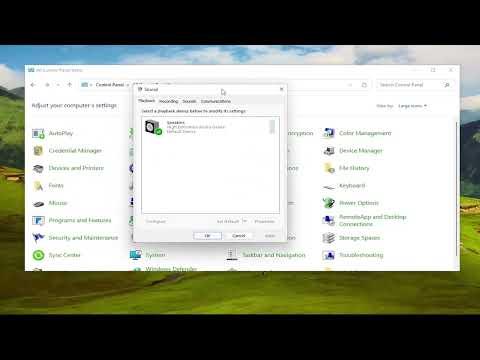I was working on an important project one evening when I noticed something that completely disrupted my focus: my audio was crackling and popping. It was a bizarre and frustrating problem that seemed to arise out of nowhere. At first, I thought it was just a temporary glitch, but as the noise persisted, it became clear that I needed to address the issue immediately. The crackling and popping were especially noticeable during moments of high system activity, like when I was editing a video or streaming content. It felt like my computer’s audio was falling apart at the worst possible times.
Determined to find a solution, I started by checking the basics. My first step was to ensure that all audio drivers were up-to-date. I navigated to the Device Manager, located the “Sound, video and game controllers” section, and checked for any updates. To my relief, there were no new updates available, which meant that the drivers were already current. However, I knew that this might not be the root cause, so I had to delve deeper.
Next, I looked into the audio settings in Windows 11. I accessed the Sound settings through the system menu and noticed that there was an option to troubleshoot. I ran the built-in troubleshooter, hoping it might identify and fix the issue automatically. The troubleshooter reported that there were no problems found, which was both reassuring and frustrating. The crackling continued, making it clear that the issue was more complex than a simple configuration error.
Realizing that I might need to approach the problem from a different angle, I decided to explore the audio enhancements settings. Sometimes, audio enhancements can cause unexpected issues, so I disabled all enhancements in the Sound settings and tested the audio again. Unfortunately, this didn’t solve the problem either. The crackling persisted, and I knew I had to look further into potential causes.
I then turned my attention to the audio playback devices. I went to the Sound settings, selected the Playback tab, and checked the properties of my default playback device. I found that the default format was set to 24-bit, 48000 Hz. I decided to experiment with different formats to see if it would make any difference. I tried switching to 16-bit, 44100 Hz, and to my surprise, the crackling seemed to diminish, but it didn’t completely disappear. This indicated that the audio format might play a role, but it wasn’t the sole cause of the problem.
Another possible factor could have been interference from other applications or system processes. I decided to close all unnecessary applications and background processes to see if they were contributing to the issue. This was a tedious process of trial and error, but it became evident that certain applications were indeed causing additional strain on the system, leading to more frequent crackling sounds.
As I continued troubleshooting, I discovered that some users had resolved similar issues by updating their audio hardware’s firmware. I checked the manufacturer’s website for my audio device to see if there were any firmware updates available. To my surprise, there was an update, and I promptly installed it. After updating the firmware, I rebooted my computer and tested the audio once more. The crackling had reduced significantly, but there were still occasional pops. This led me to consider the possibility of hardware conflicts or issues with the audio device itself.
To further diagnose the problem, I decided to try a different audio device. I borrowed an external USB sound card from a friend and connected it to my computer. The new audio device provided a noticeable improvement. The crackling and popping were much less frequent, and the overall audio quality was better. This experience led me to the conclusion that the issue might have been related to the internal audio hardware of my computer.
While using the external sound card was a temporary solution, it became clear that I needed a more permanent fix. I decided to consult with a professional technician who could provide a more thorough assessment of the internal audio hardware. The technician confirmed that there were some issues with the onboard audio components and recommended replacing them. After following their advice and upgrading the audio hardware, I finally achieved the ultimate resolution: a smooth, crackle-free audio experience.
In summary, the crackling and popping audio problem on my Windows 11 system was a complex issue that required a multi-faceted approach to resolve. From updating drivers and experimenting with audio settings to replacing hardware, I had to explore various solutions before finding a permanent fix. The experience taught me the importance of systematic troubleshooting and not overlooking potential hardware issues. Ultimately, persistence and a willingness to delve into different aspects of the problem led to a successful resolution.