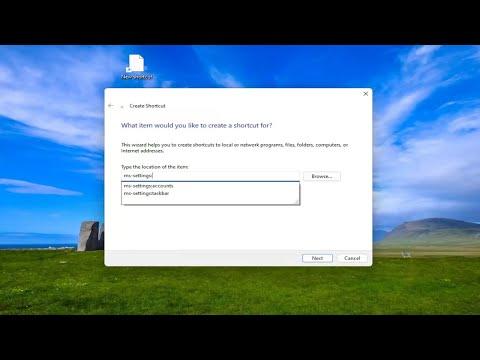To create a desktop shortcut for Settings in Windows 11, first, right-click on an empty area of your desktop. From the context menu, choose “New,” then select “Shortcut.” In the “Create Shortcut” window that appears, you’ll need to enter the location of the Settings app. For Windows 11, type the following into the text box: `ms-settings:` and click “Next.” Name your shortcut something recognizable, like “Settings,” and then click “Finish.”
Now you should see the new shortcut on your desktop. Double-clicking this icon will take you directly to the Settings app, allowing quick access without having to navigate through the Start menu. If you want to customize the shortcut’s icon, right-click on it and choose “Properties.” In the “Shortcut” tab, click on “Change Icon.” Here, you can select an icon from the available options or browse for a new one.
This method provides a streamlined way to access your system settings with just a click. It eliminates the need to dig through menus and makes adjusting your settings more efficient. This approach is particularly useful if you frequently need to access the Settings app and want to reduce the number of steps required.
By creating this shortcut, you’re essentially enhancing your workflow, making it easier to perform routine system adjustments and configurations. It’s a small but effective tweak that can save you time and effort in the long run.