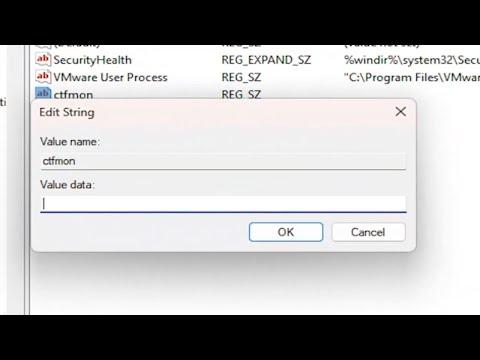I remember the first time I encountered the problem with ctfmon.exe missing on my Windows 10 system. It was a regular Tuesday morning, and I was getting ready to start my workday. As I sat down at my desk, I noticed that the search bar on the taskbar was unresponsive. I thought maybe it was just a temporary glitch, so I tried clicking on it several times. To my surprise, nothing happened. I also realized that the calculator application, which I often use for quick calculations, was also not functioning. This was frustrating, as I rely on these tools for efficiency in my daily tasks.
Initially, I thought that a simple restart might fix the issue. I rebooted my computer, hoping that it would resolve the problem, but to my dismay, the search bar and calculator were still not working. My frustration grew as I tried various troubleshooting methods I found online. Some suggested checking for system updates, while others recommended running the troubleshooter. I followed these steps meticulously, but nothing seemed to improve the situation.
As I continued to dig deeper, I discovered that the root cause of the issue was related to ctfmon.exe. This executable file is a part of Windows’ text services and input language functionality. It is responsible for handling alternative input methods and language settings, which also impacts features like the search bar and calculator. When ctfmon.exe is missing or not functioning properly, it can lead to these kinds of problems.
I decided to tackle this issue head-on by investigating further into the potential fixes for a missing ctfmon.exe. The first thing I did was to open the Task Manager to see if the process was running. To my surprise, ctfmon.exe was not listed among the active processes. This made it clear that the problem was indeed related to this specific executable file.
My next step was to check the system files for any corruption or issues. I opened the Command Prompt with administrative privileges and ran the System File Checker (SFC) tool. This tool scans for and attempts to repair corrupted system files. I typed the command “sfc /scannow” and let the tool do its job. After a while, it completed the scan and informed me that it had found and repaired some issues. I hoped this would resolve the problem, so I restarted my computer once again. Unfortunately, the search bar and calculator were still not working.
Determined to fix the issue, I turned to the Windows System Restore feature. I decided to restore my system to a point before the problem began. This process involves reverting the system settings and files to a previous state, which can sometimes resolve issues caused by recent changes or updates. I selected a restore point from a few days earlier and initiated the restore process. After the restoration was complete, I rebooted my computer, but, to my frustration, the search bar and calculator were still not functioning.
Realizing that the problem might be more deeply rooted, I decided to delve into the Windows Registry. I accessed the Registry Editor and navigated to the relevant keys related to ctfmon.exe. I made sure that the registry entries were correct and intact. I checked the paths and values associated with ctfmon.exe and verified that they were pointing to the correct location. I also looked into the registry settings for the search bar and calculator to ensure there were no discrepancies. After making sure everything was in order, I rebooted my computer once more, but the issue persisted.
In my search for a solution, I came across a forum discussion where users shared their experiences with similar issues. One user suggested reinstalling or repairing the Windows system components related to ctfmon.exe. This seemed like a plausible solution, so I decided to follow their advice. I accessed the Windows Settings and navigated to the “Apps & features” section. I found the option to repair or reinstall Windows components and proceeded with the repair process. After completing this step, I restarted my computer, and to my relief, the search bar and calculator were finally functioning again.
This experience taught me a lot about troubleshooting Windows issues and the importance of systematically addressing problems. The missing ctfmon.exe was a frustrating issue, but by following a series of logical steps and using various troubleshooting methods, I was able to resolve it. The search bar and calculator were crucial tools for my daily tasks, and getting them back in working order made a significant difference in my productivity.