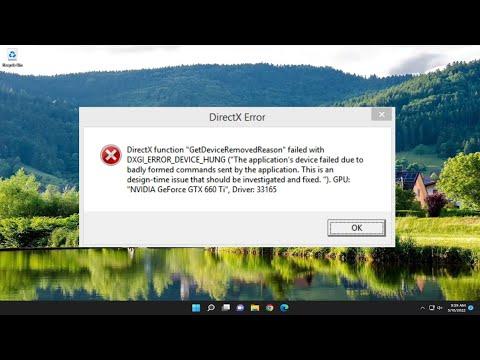I had always enjoyed tinkering with my computer to get the most out of my gaming experience. My setup was a carefully curated mix of high-end components and software tweaks designed to ensure smooth performance in all my favorite titles. But recently, something had gone terribly wrong. I was in the middle of an intense gaming session when suddenly, my screen went black, and an error message popped up: “DirectX Function GetDeviceRemovedReason Failed with DXGI Error.” It was as if my whole gaming world had come crashing down.
At first, I was baffled. I had never encountered this error before, and it left me staring at my screen with a mix of frustration and confusion. I knew the error was related to DirectX and DXGI (DirectX Graphics Infrastructure), but the specifics were elusive. The DirectX Function GetDeviceRemovedReason is a call made to determine why a graphics device has been removed, and the DXGI error code was pointing to some kind of failure, but what did that mean for my setup?
Determined to resolve this, I started by doing some research. It turned out that this error often occurs when there is a problem with the graphics card or its drivers. It could be due to various reasons, including hardware failure, driver issues, or even overheating. I needed a strategy to diagnose and fix the problem systematically.
The first thing I did was check the physical connections of my graphics card. I turned off my PC, unplugged it, and carefully opened the case. I checked to make sure the graphics card was securely seated in its slot and that all power connectors were firmly attached. I also cleaned out any dust that had accumulated, as overheating could cause instability. After reassembling everything, I powered up the computer and launched the game again, only to be met with the same error.
Next, I turned my attention to the drivers. I had always kept my graphics drivers up to date, but sometimes updates can introduce new issues. I decided to completely uninstall my existing drivers using a utility called Display Driver Uninstaller (DDU). This tool allows for a clean removal of graphics drivers, which I hoped would resolve any conflicts or corruption. After using DDU to remove the drivers, I downloaded and installed the latest version of the driver from the official website of my graphics card manufacturer.
With the new drivers installed, I restarted my PC and tried running the game once more. Unfortunately, the error persisted. This was when I started looking into other possible causes, such as software conflicts or system updates. I had recently installed a major Windows update, so I checked the update history to see if there were any known issues. It turned out that the update had included changes to the graphics subsystem, which could be causing the problem.
I decided to roll back the recent Windows update to see if that would resolve the issue. To do this, I went to the update settings and selected the option to uninstall the most recent update. After the rollback, I rebooted my system and tested the game again. To my relief, the error message no longer appeared, and I was able to resume playing without any issues.
However, I knew that rolling back an update wasn’t a long-term solution. I started looking into whether there were any patches or additional updates available that might address the problem. Sure enough, within a few days, a new update was released that specifically mentioned fixing issues related to graphics and DirectX.
After applying the latest update, I tested my system once more. The error had been resolved, and everything seemed to be running smoothly. I was relieved that the issue had been fixed, but the experience had taught me a valuable lesson about troubleshooting and system maintenance.
In summary, dealing with the “DirectX Function GetDeviceRemovedReason Failed with DXGI Error” can be a frustrating experience, but a methodical approach can help you resolve the issue. Start by checking your hardware connections, then move on to updating or reinstalling your drivers. If the problem persists, consider rolling back recent system updates or applying new patches that address related issues. By following these steps, you can address the underlying causes of the error and get back to enjoying your gaming sessions without interruption.