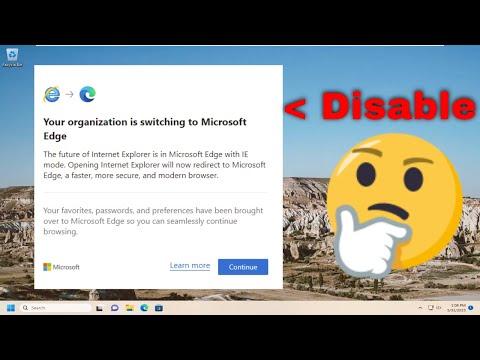I was sitting at my desk, absorbed in a critical project, when a new pop-up appeared on my screen. It wasn’t just any notification—it was a persistent, nagging prompt from my browser, insisting that my organization was switching to Microsoft Edge. At first, I thought it was a mere inconvenience, but as the days went by, the prompt became increasingly annoying. It seemed to appear every time I opened my browser or even when I was in the middle of important work.
I tried to ignore it, hoping it would go away on its own, but it persisted. The prompt would taunt me with a message that read, “Your organization is switching to Microsoft Edge. Please switch to Microsoft Edge to continue.” It wasn’t just a distraction; it was disrupting my workflow and affecting my productivity. I began to worry that if I didn’t address this soon, it might have a more significant impact on my work and my sanity.
I decided it was time to tackle this issue head-on. After a bit of research, I discovered that the prompt was related to an organizational policy that had been enforced by my IT department. Apparently, my company was in the process of transitioning to Microsoft Edge as the default browser for all employees. They had pushed this policy through our group policies, which was why I was seeing this persistent message.
My initial reaction was frustration. I had been using another browser for years and had customized it to fit my needs perfectly. The thought of switching to a new browser and losing all my current settings and extensions was overwhelming. However, I knew I had to find a way to disable or at least suppress these prompts if I wanted to maintain my current workflow and avoid unnecessary interruptions.
I started by exploring the settings within my existing browser, hoping there might be an option to disable or hide these prompts. Unfortunately, my browser didn’t offer much in the way of control over system-wide policy messages. This led me to dig deeper into the issue, seeking a more comprehensive solution.
I learned that disabling the prompt required a few steps beyond the typical browser settings. I needed to delve into my system’s group policy settings. Since my organization had enforced this policy, I had to adjust the settings locally on my computer to manage how these prompts appeared or if they appeared at all.
First, I opened the Local Group Policy Editor. I did this by pressing Windows Key + R, typing gpedit.msc, and hitting Enter. This brought up the Group Policy Editor, where I could manage various settings related to system policies.
Once I was in the Local Group Policy Editor, I navigated to the Computer Configuration section, then Administrative Templates, and finally Microsoft Edge. I noticed there were several policies related to the browser, including options for configuring default settings and managing prompts.
To suppress the message, I needed to disable the policy that was prompting the message. I located the policy called “Configure the default browser” and double-clicked on it. The policy had options to either enable or disable certain features related to browser management. By setting this policy to “Disabled,” I hoped to stop the prompts from appearing.
After making this change, I closed the Local Group Policy Editor and restarted my computer to ensure the new settings took effect. When I booted up and opened my browser, I was relieved to find that the intrusive prompt was no longer showing up. It seemed that the policy change had taken effect, and the message was finally gone.
However, I didn’t stop there. I wanted to make sure that this wasn’t a temporary fix. I continued to monitor my system for a few days, opening my browser multiple times and performing various tasks to ensure the prompt did not reappear. Each time, I was pleased to find that my browser experience remained uninterrupted.
In addition to resolving the issue, I took some time to familiarize myself with Microsoft Edge. I knew that eventually, I would need to transition to this browser as per my organization’s policy. By exploring its features and capabilities, I could prepare myself for a smoother transition when the time came.
Looking back, this experience taught me the importance of understanding and managing system policies and settings. While the initial prompt was an annoyance, addressing the issue helped me gain a better grasp of how organizational policies can affect individual workstations. It also prepared me for future changes and challenges that might arise as technology and organizational needs evolve.
In the end, I managed to regain control over my browser experience and ensure that my workflow remained uninterrupted. By addressing the prompt head-on and making the necessary adjustments, I was able to maintain my productivity and minimize the impact of organizational changes on my work.