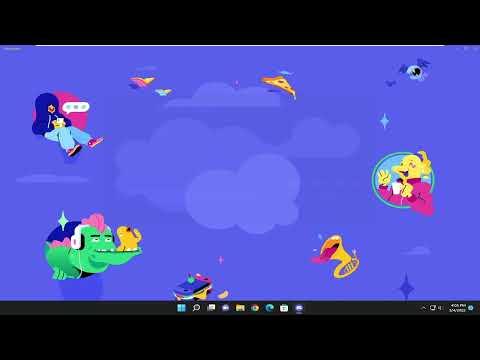I first noticed the issue with Discord’s game detection when I was gearing up for an intense gaming session with my friends. We’d planned a night of multiplayer mayhem, and I was excited to dive into the latest game everyone had been raving about. However, as soon as I launched the game, I realized that Discord wasn’t showing my game status to my friends. Instead of the usual game name appearing next to my username, it just displayed “Playing a game,” with no specific title. It was a minor inconvenience, but it bugged me enough to dig deeper.
Initially, I brushed it off as a temporary glitch, thinking it might resolve itself. I went through the usual troubleshooting steps: I restarted Discord, checked for any available updates, and even rebooted my computer. Yet, the problem persisted. It was clear that this wasn’t a random hiccup; there was something more fundamental at play. As I delved deeper into the issue, I discovered that I wasn’t alone. Many users were reporting similar problems with Discord’s game detection, which added a layer of frustration and urgency to my situation.
Determined to fix it, I began researching potential solutions. One of the first things I learned was that Discord’s game detection relies on certain criteria being met. The application needs to be properly recognized by the system, and the settings within Discord have to be configured correctly. If either of these factors is off, it can result in the game not being displayed correctly.
I started by checking the “Game Activity” settings in Discord. I navigated to User Settings by clicking the gear icon at the bottom left corner of the app. Under the “Activity Privacy” section, I ensured that “Display currently running game as a status message” was enabled. This seemed like a no-brainer, but it was worth double-checking. To my dismay, the option was already enabled, so that wasn’t the issue.
Next, I tried to manually add the game to Discord’s game list. I went back to the same settings area and clicked on “Add it!” next to the “Not seeing your game?” option. I selected the game from the dropdown menu, but it still didn’t show up on my profile. It was as if Discord wasn’t recognizing the game at all.
I decided to investigate further by examining whether the problem could be related to specific games. I ran a few different titles to see if the issue was consistent across the board or if it was isolated to one game. Strangely enough, some games appeared as expected while others did not. This inconsistency made me think that the problem might be linked to how certain games interact with Discord.
Another angle I explored was whether there were any conflicts with background applications. I had several apps running, and I wondered if one of them could be causing interference. To test this, I closed all non-essential applications and restarted Discord and the game. Unfortunately, this did not resolve the issue either.
Feeling somewhat frustrated, I decided to look into the broader Discord support forums and user communities. It turned out that many people experiencing similar issues had found success by resetting Discord’s settings. I wasn’t thrilled about the idea of losing my custom configurations, but I was willing to try anything at this point. I opted for a reset of Discord’s settings to their defaults and hoped this would fix the issue.
After the reset, I reopened Discord and reconfigured my settings from scratch. This time, I paid extra attention to the game activity settings and ensured that everything was set up correctly. I also updated Discord to the latest version, just in case there had been any fixes released that weren’t applied to my previous installation.
With everything in place, I launched my game again and checked Discord. To my relief, the game was now appearing correctly in my status. It was a small victory, but it was satisfying to see the problem resolved. I felt a surge of relief knowing that I could now fully enjoy my gaming session without any display issues.
Reflecting on the experience, I realized that technical problems like these can be incredibly frustrating, but they’re often solvable with a bit of persistence and investigation. From my own experience, it became clear that keeping Discord and my games updated, checking settings thoroughly, and seeking help from the community were crucial steps in troubleshooting.
In the end, fixing the Discord game detection issue involved a combination of adjusting settings, resetting configurations, and ensuring everything was up to date. It was a reminder of how sometimes, even small technical issues can become a puzzle, and solving them requires a methodical approach and a bit of patience. Now, I can once again enjoy my gaming sessions with the added bonus of having my game status accurately displayed, which makes for a smoother and more enjoyable experience.