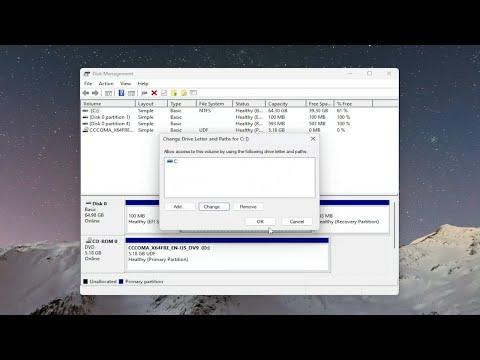I was having a perfectly normal day at work when suddenly, my computer froze. When I finally managed to get it back up and running, I noticed a disturbing error message: “Disk Has Been Surprise Removed, Event ID 157.” This was not just a minor hiccup; it was a critical issue that could potentially result in data loss and serious downtime. As someone who relies heavily on my computer for both work and personal projects, I knew I had to address this issue swiftly.
The first thing I did was take a deep breath and try to recall what I had been doing before the problem occurred. I had been working on a complex project, and everything seemed to be functioning normally until the freeze. This made me wonder if there was a specific trigger for the problem. I tried to access the Event Viewer to get more information about the error. Event ID 157 is usually associated with an issue where the system suddenly loses connection with a disk, often indicating a hardware problem.
With the Event Viewer open, I scrolled through the logs to find the details about the error. It showed that the disk had been removed suddenly, which could mean that either the disk was physically disconnected or there was a problem with the connection. Given that this was an unexpected event, I decided to start with some basic troubleshooting steps to see if I could resolve the issue on my own.
First, I checked the physical connections. I shut down my computer and carefully opened the case to inspect the cables connecting the disk to the motherboard. Everything seemed to be in place, but I decided to disconnect and reconnect each cable to ensure a secure connection. I also made sure that the power cables were firmly attached. After reassembling the computer, I powered it up and hoped for the best.
Unfortunately, the problem persisted. I began to worry that it might be a more serious hardware issue. I decided to run a diagnostic tool to check the health of the disk. Many manufacturers provide their own diagnostic utilities, so I used the one that came with my disk. It performed a series of tests and, to my relief, the disk seemed to be in good condition. This ruled out physical disk failure, but it didn’t explain why the system was still losing connection.
Next, I checked the system logs and found that there were several instances of the same error message. It appeared to be a recurring issue, which suggested that the problem might be related to a driver or a software conflict rather than a hardware fault. I updated all my drivers, particularly those related to disk controllers and storage. Sometimes, outdated or corrupted drivers can cause connectivity issues, so I hoped that updating them might resolve the problem.
After updating the drivers, I restarted my computer and monitored its performance. For a short while, everything seemed to be functioning normally, but then the error message reappeared. It was clear that this issue was more persistent than I initially thought. At this point, I decided to check for firmware updates for the disk. Firmware updates can sometimes fix underlying bugs or compatibility issues that may cause problems like sudden disk disconnections.
I visited the manufacturer’s website and looked for any available firmware updates for my disk model. I followed the instructions to download and install the latest firmware. This process involved creating a bootable USB drive with the firmware update and running it on my system. It was a bit technical, but I followed the step-by-step guide carefully.
Once the firmware update was complete, I hoped that it would solve the issue. I rebooted my computer and used it for a few hours, performing the tasks that had previously triggered the error. To my relief, the system ran smoothly without any error messages. It seemed that the firmware update had resolved the problem.
However, I wasn’t ready to celebrate just yet. To ensure that the issue was completely resolved, I kept monitoring the system over the next few days. I performed additional diagnostics and ran stress tests on the disk to confirm that it was stable. Everything appeared to be in order, and there were no more surprise disconnections.
Reflecting on the entire experience, I realized the importance of regular maintenance and updates for computer hardware and software. Issues like “Disk Has Been Surprise Removed, Event ID 157” can be alarming, but a methodical approach to troubleshooting can often resolve the problem without the need for professional help. In my case, it was a combination of checking physical connections, updating drivers, and installing firmware updates that ultimately fixed the issue.
This experience also taught me to keep backups of important data. While the issue was resolved, it served as a reminder of how critical it is to protect against potential data loss. I now make sure to have regular backups of my files and a reliable backup strategy in place, just in case something goes wrong in the future.
In conclusion, dealing with the “Disk Has Been Surprise Removed, Event ID 157” error was a challenging experience, but it was manageable with a systematic approach. By addressing potential hardware and software issues, I was able to resolve the problem and ensure that my computer continued to run smoothly.