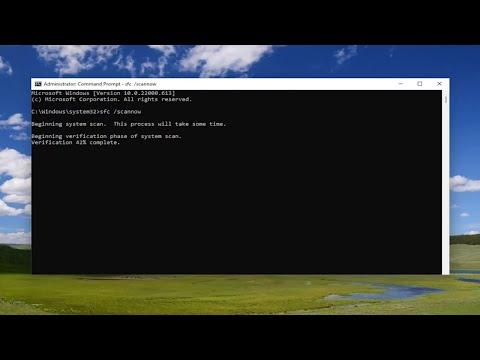I remember the frustration vividly. I was trying to manage disk partitions using Diskpart, and suddenly, I was hit with the error message: “Diskpart has encountered an error. The parameter is incorrect.” This error not only halted my progress but also left me scrambling for a solution. The error typically appears when there’s a problem with the parameters or commands used in Diskpart, and it can be quite perplexing if you’re not familiar with the underlying issues. Here’s how I tackled this problem and managed to resolve it.First and foremost, I started by double-checking the command I had entered. Diskpart commands are sensitive to syntax and parameters, and even a minor typo can trigger errors. I made sure that each command was spelled correctly and adhered to the correct format. Sometimes, it’s easy to overlook small details, but these can have a significant impact on whether the command executes successfully or not.When that didn’t resolve the issue, I decided to verify the integrity of the disk that I was working with. To do this, I used the built-in Windows tool called Check Disk, or CHKDSK. Running CHKDSK helps in identifying and fixing file system errors and bad sectors on the disk. I opened the Command Prompt as an administrator and ran the command chkdsk C: /f (replacing C: with the appropriate drive letter). The /f parameter tells CHKDSK to fix any errors it finds. This process can take some time depending on the size of the disk and the number of errors, but it’s crucial for ensuring that the disk is in good condition.After running CHKDSK, I restarted my computer to ensure that any pending operations were completed and to clear any temporary issues. I then tried running Diskpart again to see if the error persisted. Unfortunately, the issue wasn’t resolved just yet, so I needed to explore other possibilities.I then checked whether there were any disk or partition restrictions that might have been causing the problem. Sometimes, Diskpart errors arise when trying to modify partitions that are protected or in use. I ensured that the disk I was working with wasn’t being used by another process and that I had sufficient permissions to make changes. I also verified that the disk was not a system or boot disk, as modifying these types of disks can lead to complications.Another important step was to ensure that the Diskpart tool itself wasn’t corrupted or outdated. I updated Windows to the latest version, which included updates and fixes for various system tools, including Diskpart. This step was relatively straightforward: I went to Settings, navigated to Update & Security, and checked for updates. Installing the latest updates can resolve bugs and compatibility issues that might be causing Diskpart errors.In some cases, the issue could be related to the file system or partition style of the disk. Diskpart might encounter problems if the disk is using a file system or partition style that is incompatible or corrupted. I checked the disk’s partition style (MBR or GPT) and file system (NTFS, FAT32, etc.) using Disk Management. If there were any inconsistencies or errors, I considered reformatting the disk or converting the partition style, but only as a last resort after backing up important data.If all else failed, I used a more advanced approach by utilizing third-party partition management tools. These tools often provide a more user-friendly interface and additional features compared to Diskpart. Software like EaseUS Partition Master or AOMEI Partition Assistant can sometimes handle complex partitioning tasks that Diskpart struggles with. I downloaded and installed one of these tools, and with its help, I managed to perform the partitioning operations that Diskpart couldn’t handle.Throughout this process, I made sure to back up my data regularly. Any operation involving disk management carries the risk of data loss, and it’s always better to be safe than sorry. I backed up important files to an external drive and ensured that I had a recent system image in case anything went wrong.In conclusion, resolving the “Diskpart has encountered an error. The parameter is incorrect” issue required a combination of careful checking, system maintenance, and, if necessary, the use of alternative tools. By verifying commands, running system checks, ensuring disk integrity, updating software, and utilizing third-party tools, I was able to overcome the error and successfully manage my disk partitions. The key was patience and methodically working through each potential issue until the problem was resolved.
Diskpart Has Encountered An Error, The Parameter Is Incorrect [Solution]