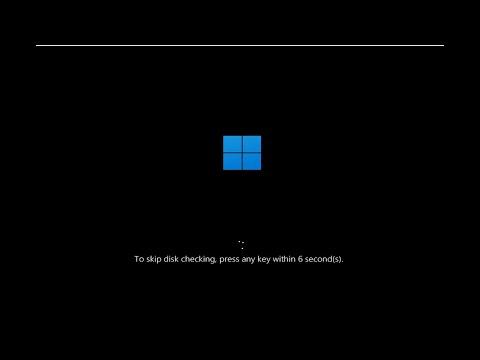I was deep into an important project on my computer when I suddenly encountered a frustrating problem: my Windows system started acting up. Despite my best efforts to troubleshoot, the issue persisted. I was particularly concerned because I had a tight deadline, and the idea of my computer failing me was unacceptable. I decided to take a more technical approach to fix the problem, so I turned to two powerful built-in tools: DISM and SFC. Unfortunately, these tools did not resolve the issue as I had hoped. This was my first encounter with this kind of situation, and it was both baffling and stressful.
I had heard of DISM (Deployment Imaging Service and Management Tool) and SFC (System File Checker) as reliable methods for fixing system file corruption and other issues. The first thing I did was open Command Prompt as an administrator and run the command DISM /Online /Cleanup-Image /RestoreHealth. DISM is supposed to fix issues with the Windows image, and in theory, it should help repair the underlying system files that are causing problems.
To my dismay, the DISM command didn’t seem to work. It either took forever to complete or reported errors that I couldn’t easily decipher. I tried running it several times, but each attempt ended with the same result: the command failed to correct the problems it was supposed to address. This left me feeling quite helpless because DISM was supposed to be my first line of defense against system corruption.
Next, I decided to use SFC to scan and repair any corrupted system files. I ran the command sfc /scannow in the same elevated Command Prompt window. The SFC tool is designed to scan the integrity of system files and replace any that are found to be corrupted or missing. However, despite running the scan, it also failed to fix the problem. The scan either found no integrity violations or reported that it couldn’t fix some of the issues.
At this point, I felt like I was hitting a brick wall. Both of these tools, which I had relied on for so long, were not delivering the results I needed. I needed a solution, and I needed it fast. I decided to dig deeper and look for alternative methods to resolve the issue.
I started by checking the Windows Update service. Sometimes, a corrupted update or an incomplete installation can cause system problems. I went to Settings > Update & Security > Windows Update and checked for updates. I found that there were pending updates that hadn’t been installed correctly. I allowed Windows to attempt to install these updates, hoping that this might solve the underlying issue.
In addition to Windows Update, I also decided to check for any corrupt files or errors in the disk itself. I ran chkdsk to scan and repair file system errors. I opened Command Prompt as an administrator and typed chkdsk /f /r and followed the prompts to schedule a disk check on the next restart. After the system rebooted, chkdsk completed its scan and repaired several issues. I hoped that this might help, but the problem persisted even after these repairs.
I then researched online forums and communities where users often share their experiences with similar issues. I came across several threads where users had experienced the same problem with DISM and SFC not working. Many suggested additional troubleshooting steps that I hadn’t tried yet.
One suggestion was to check the CBS (Component-Based Servicing) log files for more detailed information about what was going wrong. I navigated to C:\Windows\Logs\CBS\ and found the CBS.log file. The log file is quite extensive and not particularly user-friendly, but it provided some clues about what might be going wrong. From what I could gather, it seemed that some of the components were failing to repair correctly.
Another suggestion was to perform a repair install of Windows. This is a more involved process but can fix many issues that DISM and SFC can’t handle. I decided to go ahead with this option. I downloaded the Windows Media Creation Tool from the Microsoft website and used it to create a bootable USB drive. I then performed an in-place upgrade, which reinstall Windows while keeping my files and applications intact. This process took some time, but it was worth it as it resolved the issues that neither DISM nor SFC could fix.
After the repair install was complete, I ran both DISM /Online /Cleanup-Image /RestoreHealth and sfc /scannow one more time. This time, both tools completed successfully and reported that the system was in good shape. The problems I had been facing were resolved, and my computer was back to functioning normally.
This experience taught me a valuable lesson about troubleshooting Windows issues. While DISM and SFC are powerful tools, they are not always sufficient on their own. Sometimes, you need to explore additional solutions and consider more advanced repair options. If you find yourself in a similar situation, don’t get discouraged if the initial steps don’t work. There are often multiple ways to approach and solve system problems.