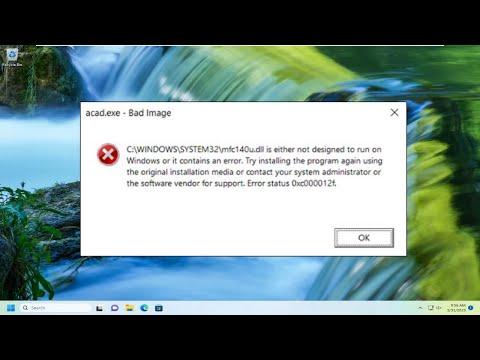I recently encountered a frustrating issue when working on a project that involved dynamic link libraries (DLLs). The error message I kept receiving was, “DLL Is Either Not Designed to Run on Windows or It Contains an Error.” This problem had me stumped for a while, but after some troubleshooting, I managed to resolve it. Here’s how I went about solving the issue.The first step was to understand the nature of the error. DLL files are crucial components in Windows operating systems, as they contain code and data that multiple programs can use simultaneously. This error typically suggests that there is a compatibility issue or that the DLL file itself is corrupted or not properly registered. I knew that resolving this error would require a methodical approach to identify and fix the root cause.I started by verifying the compatibility of the DLL with my operating system. I checked if the DLL was intended for the version of Windows I was using. Sometimes, DLL files are designed for specific versions of Windows or for particular architectures (32-bit vs. 64-bit). To check this, I looked into the documentation or the source where the DLL came from. If the DLL was part of a third-party application, I revisited the software’s system requirements to ensure that the DLL was compatible with my OS version.Next, I focused on checking if the DLL file was indeed corrupted. To do this, I compared the size and hash of the problematic DLL file with a known working version of the DLL. I used hash comparison tools to verify that the file was not altered or corrupted. If the DLL was corrupted, I would need to replace it with a clean version. I obtained a fresh copy from a reliable source or reinstalled the application that provided the DLL. This often resolved the issue if the corruption was the root cause.The next logical step was to ensure that the DLL was correctly registered in the Windows system. DLL registration issues can often lead to the same error message. I used the regsvr32 command-line tool to register the DLL. This tool is specifically designed to handle the registration and unregistration of DLL files. To do this, I opened the Command Prompt with administrative privileges and executed the command:shellCopy coderegsvr32 path_to_dll
I replaced path_to_dll with the actual path where the DLL file was located. After running the command, I received a message indicating whether the registration was successful or if there was an error. If the registration failed, I reviewed the error message for clues about what might have gone wrong.If registering the DLL didn’t solve the problem, I looked into dependency issues. DLL files often depend on other DLLs to function correctly. Missing dependencies can cause the error message I was encountering. I used tools like Dependency Walker to analyze the DLL and check for any missing dependencies or errors in the dependency chain. By identifying and addressing these missing dependencies, I could resolve issues related to the DLL’s execution.Additionally, I verified that the DLL and all its dependencies were located in the correct directories. Sometimes, DLL files need to be placed in specific system directories, such as the System32 or SysWOW64 folders. I ensured that the DLL was in the appropriate directory based on whether my system was 32-bit or 64-bit. For a 64-bit system, the System32 folder is used for 64-bit DLLs, while SysWOW64 is used for 32-bit DLLs.I also considered the possibility of conflicts with other installed software. Sometimes, other programs or drivers might interfere with the DLL. To test this, I booted my system in Safe Mode, which loads only essential drivers and services. Running the application in Safe Mode helped me determine whether the issue was related to a conflict with other software. If the DLL worked correctly in Safe Mode, I knew that some other software or driver was causing the conflict.If all else failed, I researched online forums and support communities for similar issues. Often, other developers or users have encountered and resolved similar problems. I posted details about my issue, including the error message, DLL file name, and any steps I had already tried. The feedback from the community provided new insights or solutions that I hadn’t considered.In conclusion, resolving the “DLL Is Either Not Designed to Run on Windows or It Contains an Error” message involved a series of troubleshooting steps. I verified the compatibility of the DLL, checked for file corruption, registered the DLL using regsvr32, addressed any missing dependencies, and ensured that the DLL was in the correct directory. I also considered potential software conflicts and sought help from online communities when necessary. By systematically addressing each potential issue, I was able to resolve the error and get my project back on track.
DLL Is Either Not Designed to Run on Windows or It Contains an Error [Solution]