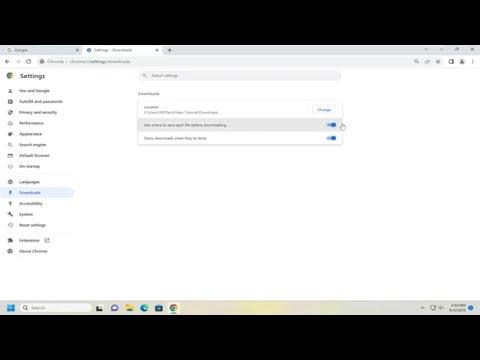Sure, let’s delve into the process of enabling the feature in Chrome that prompts you to ask where to save files before downloading. This feature can be incredibly useful if you want to ensure that files are saved to a specific location on your computer each time you download something. By default, Chrome automatically saves files to your default downloads folder, but with this setting enabled, you can choose the exact location for each file.
To start, open Google Chrome on your computer. You’ll need to access the settings menu to make the necessary changes. Click on the three vertical dots located in the top-right corner of your browser window to open the menu. From this menu, select “Settings” to enter the settings page. Once you’re on the settings page, you’ll need to find the section related to downloads. To do this, you can either scroll through the settings or use the search bar at the top of the page.
In the search bar, type “downloads” to quickly navigate to the downloads section. Look for the option labeled “Downloads” which will usually be located towards the bottom of the settings list. Click on this option to expand the download settings. Here, you’ll see an option that says “Ask where to save each file before downloading.” This is the setting you want to enable.
Toggle the switch next to this option to turn it on. Once enabled, Chrome will prompt you to choose a location for each file you download. This means that every time you initiate a download, a dialogue box will appear asking you where you want to save the file, allowing you to navigate to the desired folder or directory on your computer.
Enabling this feature can be particularly helpful if you frequently download files and want to keep them organized in different folders. For instance, you might want to save some files directly to a project folder, while others might be better off in your documents or desktop. This level of control ensures that you can keep your files well-organized and easily accessible.
Additionally, this feature can prevent you from cluttering up your default downloads folder with files you don’t need to keep there. Over time, the default downloads folder can become cluttered with numerous files, making it harder to find what you need. By choosing the save location each time, you can maintain a more organized file system and streamline your workflow.
If you later decide that you prefer the default behavior of automatically saving files to your downloads folder, you can easily revert the setting. Just go back to the downloads section in Chrome’s settings and toggle the switch off. This will return the browser to its previous behavior of saving all files to the default downloads folder without prompting.
To ensure that this feature is working as intended, you might want to perform a quick test. Download a file and verify that the prompt to choose a save location appears. This will confirm that the setting has been enabled correctly and that you’re now able to choose where files are saved each time you download something.
In conclusion, enabling the feature to ask where to save files before downloading in Chrome can greatly enhance your file management and organization. It allows for a more customized and orderly approach to handling downloads, which can be especially beneficial if you manage a large number of files regularly. By following the steps outlined above, you can easily configure this setting and take control of where your files are saved.