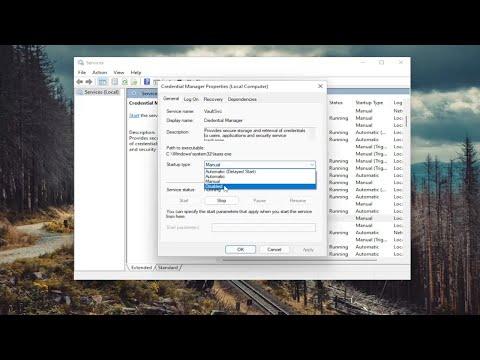I remember vividly the day when I encountered the “Enter Network Credentials” error on my Windows 11 laptop. It all began on an ordinary Tuesday morning. I had just finished a cup of coffee and was getting ready for a productive day ahead. I turned on my laptop, which had been working fine the previous evening, only to be greeted by an unexpected hurdle. When I tried to access a shared folder on my network, a pop-up appeared, demanding that I “Enter Network Credentials.”
At first, I thought it might be a minor glitch, so I simply closed the pop-up and tried accessing the folder again. To my dismay, the error persisted. I could see my network drives, but whenever I attempted to open them, the same irritating window popped up, asking for credentials I hadn’t set up or remembered. Frustration began to set in as I realized that this issue was not going to resolve itself. I had work that needed to be done, and I couldn’t afford to waste time on this problem.
My first instinct was to check if I had mistyped my username or password, but that didn’t seem to be the issue. I decided to dive deeper into troubleshooting. I started by ensuring that all my network settings were configured correctly. I verified that my PC was connected to the network and that other devices on the same network were functioning normally. Everything seemed to be in order, but the problem persisted.
After some research online, I discovered that this error was not unique to me. Many users had experienced the same problem and shared their solutions. I decided to follow a systematic approach to resolve the issue. Here’s how I tackled the problem:
Firstly, I checked the network credentials stored on my computer. I navigated to the Control Panel and selected “Credential Manager.” Here, I could see a list of credentials stored for various network locations. I noticed that there were some outdated or incorrect credentials related to the network drives I was trying to access. I removed these old credentials, hoping this would clear up any conflicts.
Next, I restarted my computer. Sometimes, a simple reboot can resolve temporary glitches. After restarting, I attempted to access the network drives again, but the same error message appeared. Clearly, more steps were needed.
I then turned my attention to my network settings. I opened the Network and Sharing Center and ensured that network discovery and file sharing were turned on. These settings are crucial for accessing shared resources on a network. Everything seemed to be set correctly, but I decided to toggle these settings off and then on again, just in case there was a minor configuration issue.
The next step in my troubleshooting journey involved checking the Windows update history. Occasionally, recent updates can interfere with network settings. I reviewed the update history and noticed that there had been several updates recently. To rule out any update-related issues, I uninstalled the most recent updates to see if this would fix the problem. After uninstalling the updates, I rebooted my computer and tried accessing the network drives once more. Unfortunately, the issue remained unresolved.
Determined not to give up, I decided to delve deeper into user account settings. I went to the “User Accounts” section in the Control Panel and checked if there were any issues with my account permissions. I ensured that my account had the necessary permissions to access the network resources. Everything seemed to be in order, but the error persisted.
As a final resort, I explored the possibility of network-related issues. I ran the built-in Windows troubleshooter for network problems. This tool automatically scans for and attempts to fix common network issues. After running the troubleshooter, it identified and repaired a few issues related to network connectivity, but the “Enter Network Credentials” error was still there.
By now, I was beginning to feel exasperated, but I refused to give up. I decided to try accessing the network drives from another device to ensure that the problem wasn’t with the network itself. To my relief, I was able to access the shared folders without any issues from another computer on the same network. This confirmed that the problem was specific to my laptop.
Finally, I decided to take a more drastic approach. I created a new user account on my laptop and logged in with this new account. To my surprise, I was able to access the network drives without encountering the credential error. This led me to conclude that the problem was related to my user profile.
To resolve the issue permanently, I decided to transfer my files and settings to the new user account. Once everything was in place, I deleted the old user account. This solution was time-consuming, but it resolved the problem once and for all. I could now access my network drives without any issues, and my productivity was back on track.
In conclusion, encountering the “Enter Network Credentials” error on Windows 11/10 was a challenging experience, but through a systematic approach to troubleshooting, I was able to identify and resolve the issue. From managing network credentials and checking settings to exploring user account issues, each step was crucial in addressing the problem. If you ever find yourself facing a similar error, remember that persistence and a methodical approach can lead to a successful resolution.