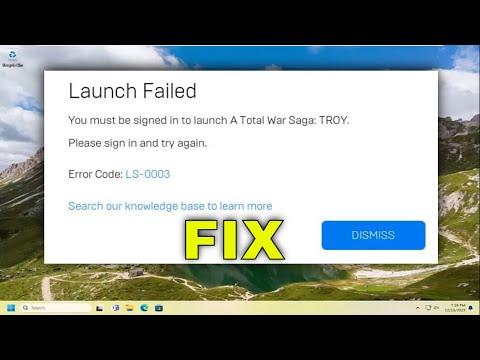I had been eagerly awaiting the release of a new game on Epic Games, and when the day finally arrived, I was bubbling with excitement. My computer was ready, my gaming chair was adjusted just right, and I had even stocked up on snacks. Everything seemed perfect for a night of uninterrupted gaming. However, as soon as I tried to launch the game, I was met with a frustrating roadblock: an error message popped up on my screen with the code LS-0015.
The error code LS-0015 was baffling at first. I had never seen this particular code before, and my immediate reaction was one of confusion. I checked the internet for information, hoping that someone else had encountered the same issue and found a solution. To my dismay, there was a lot of conflicting information and scattered advice, making it hard to pin down a clear fix. I tried the usual troubleshooting steps like restarting the computer and checking my internet connection, but nothing seemed to work.
Determined not to let this error ruin my gaming plans, I decided to delve deeper into resolving the issue. I began by examining the Epic Games Launcher, where the problem seemed to originate. I had noticed that sometimes, the Launcher itself could be the source of various issues, so I started by ensuring it was up to date. I navigated to the settings and found an option to check for updates. Sure enough, an update was available. I let the Launcher update and then restarted it. Unfortunately, the LS-0015 error still appeared.
Next, I tried to clear the Epic Games Launcher cache. I had read that clearing the cache could help resolve various issues. To do this, I closed the Launcher, went to the file location where the Launcher was installed, and located the folder named “EpicGamesLauncher”. Inside, I found a folder called “Saved” and within it, another folder named “Config”. I deleted the contents of this “Config” folder. After doing this, I restarted the Launcher, but the error persisted.
I then decided to uninstall and reinstall the Epic Games Launcher. I hoped that a fresh installation might resolve any underlying issues. I went to the Control Panel, uninstalled the Epic Games Launcher, and then downloaded the latest version from the Epic Games website. After installing it, I tried launching the game again, but to my frustration, the LS-0015 error was still there.
Realizing that the issue might be more complex, I began to investigate potential conflicts with other software on my computer. I remembered that I had recently installed some new software and wondered if it could be interfering with the Epic Games Launcher. I reviewed my recent installations and decided to temporarily disable or uninstall any new programs to see if that made a difference. After making these changes, I rebooted my system and tried launching the game, but the error continued to appear.
Feeling increasingly frustrated, I reached out to Epic Games Support. I detailed my issue, including the error code LS-0015, and explained all the troubleshooting steps I had already attempted. I hoped that their support team might have a specific solution or insight into the problem. The response I received from support was prompt and detailed. They provided a few additional troubleshooting steps, including:
- Checking for any pending Windows updates and installing them.
- Ensuring that my firewall or antivirus software wasn’t blocking the Epic Games Launcher.
- Verifying the integrity of the game files through the Launcher.
I followed these suggestions methodically. I checked for Windows updates and installed them, ensuring that my system was up-to-date. I then reviewed my firewall and antivirus settings to make sure that the Epic Games Launcher was allowed through. Finally, I used the “Verify” option in the Epic Games Launcher to check the integrity of the game files. This step involved the Launcher scanning and repairing any corrupted or missing files.
After completing these steps, I restarted my computer one more time and launched the game. To my immense relief, the LS-0015 error was gone, and the game finally started without any issues. The experience was a mix of frustration and relief, but in the end, I was able to enjoy my long-awaited gaming session.
Reflecting on this experience, I realized how crucial it is to methodically troubleshoot issues and not give up too quickly. Each step I took brought me closer to resolving the problem, and the support from Epic Games was instrumental in finally overcoming the error. If anyone else encounters the LS-0015 error, I would recommend trying these troubleshooting steps and reaching out to support if necessary. It’s important to stay patient and persistent, as these technical hiccups can often be resolved with the right approach.