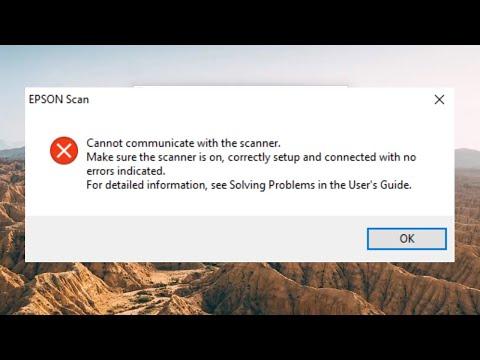For a long time, I had been using my Epson scanner without any issues. It was a reliable piece of technology that helped me with all sorts of scanning tasks, from important documents to cherished photos. However, one day I encountered a problem that left me frustrated and stumped. My computer began displaying an error message that read, “Epson Cannot Communicate with Scanner.” It felt like a sudden and unwelcome roadblock in my workflow.
Initially, I thought it might be a temporary glitch. I tried restarting my computer and checking all the connections to the scanner, but the problem persisted. The scanner was still powered on, and the cables appeared to be correctly plugged in, but the computer refused to recognize it. After a few more attempts at restarting both the computer and the scanner, I decided it was time to dig deeper into the issue.
My first step was to check if there were any loose cables or damaged connectors. I inspected the USB cable connecting the scanner to my computer and found nothing unusual. The connections were secure and seemed in good condition. Still, the error message kept popping up. This led me to consider that the issue might not be with the physical connections but with the software or drivers.
I proceeded to update the scanner drivers. Outdated or corrupt drivers are often the culprits behind communication issues. I navigated to Epson’s official website and located the support section for my specific scanner model. There, I found the latest drivers available for download. I carefully followed the instructions provided, which included uninstalling the old drivers before installing the new ones. After completing the installation process, I restarted my computer once more to see if the issue was resolved.
Despite my efforts, the scanner still wasn’t recognized by my computer. I began to suspect that there might be a conflict with the scanning software itself. I decided to uninstall the scanning software completely and then reinstall it. This process involved removing the software through the Control Panel, restarting the computer, and then downloading and installing the latest version of the software from Epson’s website.
After reinstalling the software, I was hopeful that the problem would be fixed. Unfortunately, the issue remained unresolved. At this point, I realized that I needed to explore other potential causes. I wondered if there might be a problem with the operating system’s settings or configurations.
I went into the Device Manager on my computer to see if the scanner was listed there. To my surprise, the scanner was indeed listed, but it had a warning icon next to it. This indicated a problem with the device’s drivers or communication. I right-clicked on the scanner entry and selected the option to update the driver. Windows attempted to search for and install a compatible driver, but again, the problem persisted.
Feeling increasingly frustrated, I decided to perform a more in-depth troubleshooting process. I went to Epson’s support forums and found that other users had experienced similar issues. It seemed that there were various possible solutions depending on the specific circumstances. One suggestion that stood out was to ensure that the scanner and computer were on the same network if using a network-connected scanner. However, since my scanner was connected via USB, this didn’t apply to me.
Another user recommended checking the scanner’s settings directly from its control panel or configuration software. I accessed the scanner’s settings through its software interface and looked for any options related to communication or connection. I noticed a setting that allowed me to select the communication port. I tried changing the port settings to see if it made a difference, but unfortunately, it didn’t help.
Finally, I decided to try connecting the scanner to a different USB port on my computer. Sometimes, USB ports can become faulty or have issues that affect device communication. I plugged the scanner into a different port and tested it again. This time, I held my breath as I checked to see if the scanner was recognized. To my relief, the scanner was finally detected by the computer!
It seemed that the issue was related to the specific USB port I had been using. This was a huge relief and a lesson learned. I took this as an opportunity to organize my USB connections and ensure that all devices were properly connected. I also made a note to check the USB ports first if I encountered similar issues in the future.
In summary, my experience with the “Epson Cannot Communicate with Scanner” error was a challenging one. Through a process of elimination and troubleshooting, I discovered that the problem was related to the USB port rather than the scanner itself or its drivers. By switching to a different port, I was able to resolve the issue and get back to using my scanner as usual. This experience reinforced the importance of methodical troubleshooting and the value of checking all possible sources of the problem.