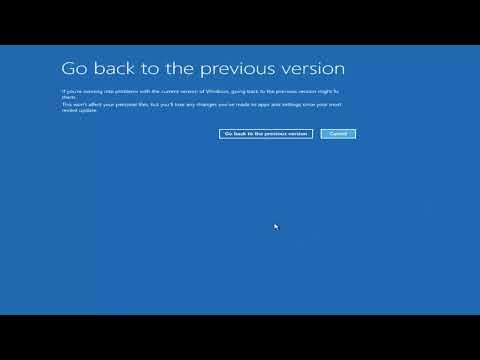When my PC failed to start correctly, displaying the error codes 0xc000021a or 0xc0000001, I knew I had to take immediate action. These errors often indicate severe system issues that can range from corrupt system files to hardware failures. My first step was to try and understand the nature of these errors and then to systematically troubleshoot the problem.
Initially, I accessed the Windows Recovery Environment (WinRE) to see if I could repair the system from there. To do this, I restarted my computer and repeatedly pressed the F8 or Shift + F8 keys as it booted. This action brought me to the Advanced Boot Options menu. From there, I selected the “Troubleshoot” option, which led me to several troubleshooting tools.
The first tool I tried was “Startup Repair.” This option scans for and attempts to fix issues that might be preventing Windows from starting correctly. After selecting “Startup Repair,” the process took some time as it automatically scanned and repaired problems. Although this method was straightforward, it didn’t always resolve the error.
Next, I explored “System Restore.” This tool allowed me to revert my system to a previous state when it was working fine. To use it, I selected “System Restore” from the troubleshooting menu and chose a restore point before the error occurred. The system then rolled back to that point, effectively undoing recent changes that might have caused the issue. This method is quite effective if the problem arose from a recent update or software installation.
If these initial steps did not resolve the error, I considered using the “Command Prompt” for more advanced troubleshooting. From the WinRE menu, I chose “Command Prompt,” which allowed me to run various commands to repair system files. One important command was `sfc /scannow`. This command scans and attempts to repair corrupted system files. I entered the command and waited for it to complete. If it found issues, it would attempt to fix them automatically.
In addition to the `sfc /scannow` command, I also used the `chkdsk` command to check the integrity of my disk. I ran `chkdsk C: /f /r` from the Command Prompt, which checked the file system and disk for errors, fixing any it found. This command can take a while to complete, but it’s crucial for identifying and repairing disk-related issues that could be causing the startup errors.
Sometimes, the error could be related to a recent driver or software update. To address this, I booted into Safe Mode by selecting “Safe Mode” from the Advanced Boot Options menu. Safe Mode loads only the essential drivers and services, which can help determine if the problem is caused by third-party software. If the system booted correctly in Safe Mode, I uninstalled recent updates or drivers that might be causing the issue.
If none of these steps resolved the problem, it was time to consider more drastic measures. I backed up my important data to an external drive to prevent data loss. I then performed a “Reset this PC” operation from the WinRE menu. This option allows you to reset your PC while keeping or removing your files. It essentially reinstalls Windows, which can resolve deep system issues but might result in the loss of installed applications.
As a final resort, I might have had to perform a clean installation of Windows. This process involves creating a bootable USB drive with Windows installation media, booting from it, and performing a fresh install of the operating system. A clean install erases all data on the drive, so it should only be used if other methods fail and after ensuring that all important data is backed up.
Throughout this process, I made sure to stay calm and methodical. Troubleshooting startup errors can be frustrating, but taking a structured approach and systematically testing solutions can often resolve the problem. Each step in this process aimed to address potential causes of the error codes 0xc000021a and 0xc0000001, from system file corruption to hardware issues. By carefully following these steps, I was able to tackle the problem and get my PC running smoothly again.