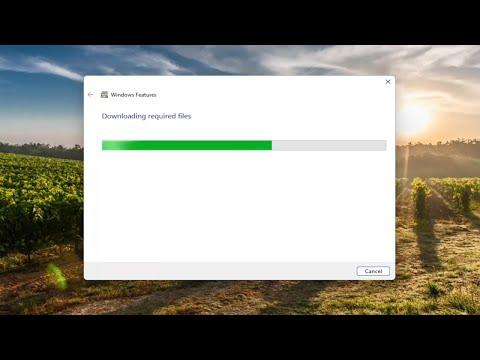I recently faced an issue with installing .NET Framework 3.5 on my Windows 11 computer, and it was quite a hassle. The error code 0x800f0950 kept popping up, and it was incredibly frustrating. I had been working on a project that required .NET Framework 3.5, and not having it installed was becoming a significant roadblock.
The problem began when I tried to enable .NET Framework 3.5 through the Windows Features dialog. I clicked on the checkbox next to .NET Framework 3.5, and Windows 11 attempted to download and install it. However, shortly after the process started, I encountered the 0x800f0950 error. I wasn’t sure what was causing it, but I knew I needed to resolve it to continue with my work.
I decided to start troubleshooting by searching for information on this specific error code. After browsing through various forums and tech support sites, I discovered that this error often indicates issues with the installation files or with the Windows Update components. This gave me a starting point, and I began to work on a solution.
My first step was to ensure that my Windows 11 system was fully up-to-date. I opened the Settings app and navigated to Update & Security, where I checked for any available updates. Windows found several updates, which I installed immediately. Sometimes, pending updates can cause problems with additional installations, so I hoped that this step might resolve the issue.
After updating Windows, I tried to enable .NET Framework 3.5 again through the Windows Features dialog. Unfortunately, the 0x800f0950 error appeared once more. It seemed that the problem was not resolved with just the updates. So, I decided to take a different approach by using the Deployment Imaging Service and Management Tool (DISM) and the System File Checker (SFC) utilities to repair potential issues with system files.
To start with DISM, I opened a Command Prompt with administrative privileges. I typed the command DISM /Online /Cleanup-Image /RestoreHealth and pressed Enter. The DISM tool began to scan and repair any corruption within the Windows image. This process took some time, but it completed without errors. After running DISM, I proceeded to use the System File Checker.
I ran sfc /scannow in the Command Prompt to check for and repair any corrupted system files. This utility also took a while to complete, but it finished successfully and reported that it had found and repaired some issues. With both DISM and SFC completed, I hoped that the underlying issues with the system were resolved.
I tried to enable .NET Framework 3.5 once again, but the error 0x800f0950 persisted. At this point, I realized that the problem might be related to the installation files required for .NET Framework 3.5. I decided to use the Windows installation media to address this issue.
I downloaded the Windows 11 ISO file from the official Microsoft website and created a bootable USB drive using a tool like Rufus. With the bootable USB drive ready, I mounted the ISO and used it to provide the necessary files for the .NET Framework installation. I opened a Command Prompt with administrative privileges again and ran the following command:
DISM /Online /Enable-Feature /FeatureName:NetFx3 /All /LimitAccess /Source:D:\sources\sxs
In this command, D:\sources\sxs referred to the location of the installation media on my USB drive. I replaced D: with the appropriate drive letter where the installation media was mounted. This command instructed DISM to use the files from the specified source to install .NET Framework 3.5.
The command executed, and after a few minutes, the installation of .NET Framework 3.5 was completed successfully. I was relieved and delighted that the error 0x800f0950 was finally resolved. My project was back on track, and I could continue my work without further interruptions.
Looking back, dealing with the 0x800f0950 error taught me a lot about troubleshooting Windows installation issues. I learned the importance of keeping the system updated, using repair tools like DISM and SFC, and utilizing installation media when necessary. It was a challenging experience, but successfully resolving the error gave me a great sense of accomplishment.