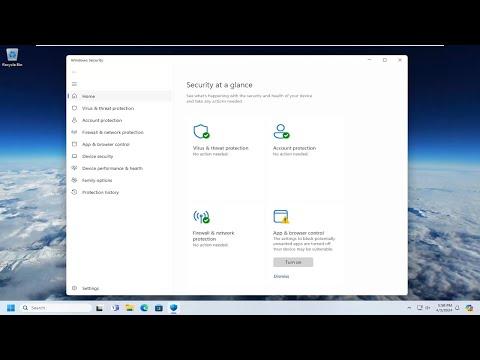It all started on an ordinary day when I was working on my computer, and I noticed something unusual: Windows Defender had flagged my system with a warning. The message read, “Actions Recommended,” and I could tell it was serious because it didn’t just pop up for a second and disappear—it stayed on my screen, demanding my attention. I was perplexed because my system seemed to be functioning normally, but I couldn’t ignore the fact that this warning was there, reminding me that there was an issue that needed to be addressed.
After a moment of panic, I decided to delve into the situation to understand what was going on. I first tried to click on the warning to see if it would provide more details. It did, revealing that Windows Defender had detected potential issues but hadn’t specified exactly what those issues were. The lack of clear information was frustrating, but I knew I had to act quickly to avoid any possible risks to my computer’s security.
My first step was to open Windows Defender manually to get a clearer view of the problem. I navigated to the Start menu, typed in “Windows Security,” and hit Enter. The Windows Security app opened up, and I went to the “Virus & threat protection” section. Here, I saw that the “Actions Recommended” warning was still present. I clicked on the “Protection history” link to check what threats had been detected.
The protection history revealed a list of potential threats that Windows Defender had flagged over the past few days. Some of them were marked as “Removed,” while others were still pending action. I noticed that most of these threats were related to a few suspicious files that had been downloaded from the internet recently. The system had quarantined these files, but it seemed that there were still some actions required to ensure my computer was fully protected.
Realizing that I needed to resolve this issue, I decided to start by running a full system scan. I clicked on the “Scan options” link under the “Virus & threat protection” section and selected “Full scan.” This process would thoroughly examine every file and program on my computer to identify any potential threats. I understood that this could take some time, but it was crucial to ensure that my system was completely clean.
While the scan was running, I decided to do some research on the possible actions I could take. I found that sometimes Windows Defender’s “Actions Recommended” warning could be triggered by outdated definitions or software conflicts. To address this, I made sure that my Windows operating system and Windows Defender were up to date. I went to the “Update & Security” section in the Settings app and checked for any available updates. After installing the latest updates, I restarted my computer and ran the scan again.
The full scan eventually completed, and thankfully, no additional threats were found. However, the “Actions Recommended” warning was still there. I decided to check the quarantine section in Windows Defender to see if there were any remaining files that needed attention. I navigated to the “Protection history” and then to “Quarantined items.” I reviewed the list of quarantined files and found that none of them were flagged as malicious, but they were still awaiting further action.
I selected each quarantined item and chose to either delete them or restore them, depending on their status and importance. Since the files were from unknown sources, I opted to delete most of them to ensure that they wouldn’t pose any risk in the future. After handling the quarantined items, I restarted my computer once more to see if the warning would disappear.
Despite all these efforts, the warning persisted. I decided to perform a more thorough troubleshooting process. I went to the “Virus & threat protection” settings and clicked on “Manage settings” under the “Virus & threat protection settings” section. I ensured that all the protection features were turned on and set to their optimal levels. Additionally, I ran the “Windows Defender Offline scan” option, which performs a deep scan outside of the normal operating environment, detecting threats that might be hidden from regular scans.
After completing the offline scan, the “Actions Recommended” warning finally disappeared. It seemed that the combination of updating my system, running full scans, handling quarantined items, and performing an offline scan resolved the issue. My system was now running smoothly again without any further warnings from Windows Defender.
In conclusion, dealing with the “Actions Recommended” warning from Windows Defender was a bit of a hassle, but through a systematic approach involving updating my system, performing thorough scans, and managing quarantined items, I was able to resolve the issue effectively. It taught me the importance of regularly maintaining my computer’s security and staying vigilant about potential threats.