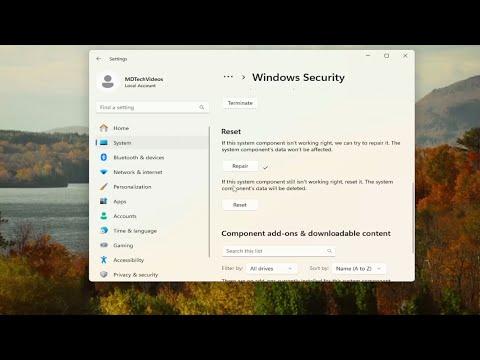I was working on my Windows 11 PC one afternoon when I realized something was wrong. I’d recently updated my operating system, and while everything seemed to be running smoothly, I encountered a puzzling issue. The “App and Browser Control” option was missing from my Windows Security settings. This feature had always been a crucial part of my security routine, as it allowed me to control how apps and browsers interacted with my system and protect myself from potential threats.
I first noticed the problem when I went to check my security settings. I usually access the App and Browser Control from the Windows Security dashboard to ensure that my settings are up to date and to review any notifications or alerts. However, when I navigated to the security settings, I was surprised to see that the “App and Browser Control” option was nowhere to be found. I looked around, hoping it might have been relocated, but there was no sign of it.
I decided to dig deeper into the issue. My first step was to ensure that my Windows 11 installation was up to date. Sometimes, missing features can be attributed to incomplete or outdated updates. I navigated to the “Windows Update” section in the Settings app and checked for any pending updates. To my relief, there were no updates waiting to be installed. This ruled out the possibility that the issue was due to an incomplete update.
Next, I wondered if this might be a result of some corruption in system files or settings. I opened the Command Prompt with administrative privileges and ran the System File Checker tool by typing sfc /scannow. This tool scans for and repairs corrupted system files. The scan took some time, but it eventually completed with a report stating that no integrity violations were found. This was good news because it meant that there were no corrupted files affecting my system’s functionality.
However, even with this potential issue ruled out, the problem persisted. I decided to check if any recent changes to my system might have caused the issue. I recalled that I had recently installed a new antivirus program. Sometimes, third-party software can interfere with system settings or hide certain options. I temporarily disabled the antivirus software and restarted my PC, but the “App and Browser Control” option was still missing.
I then thought about system restore points. I had created a restore point before updating my system, so I decided to revert to that point to see if it would resolve the issue. I accessed the System Restore utility from the Control Panel, selected the restore point, and followed the prompts to restore my system. After the process was complete and my PC rebooted, the missing feature was still not visible.
At this point, I decided to look into more advanced troubleshooting steps. I used the Windows PowerShell to perform a system health check. I opened PowerShell as an administrator and ran the command Get-WindowsOptionalFeature -Online | Where-Object {$_.State -eq "Enabled"} to check the status of optional Windows features. Everything seemed to be in order here as well, with no features appearing to be disabled or missing.
I then turned to the Microsoft community forums and official support pages. It seemed that I wasn’t the only one experiencing this problem. Several users had reported similar issues after updating to Windows 11, and various suggestions were offered. Some suggested that the issue could be related to a specific update or a bug that would be fixed in a future patch.
I decided to try reinstalling Windows Security to see if that would resolve the issue. I went to the Microsoft Store, searched for Windows Security, and reinstalled the application. This action refreshed the app, but the missing option was still not restored.
Eventually, I decided to perform a repair installation of Windows 11. This process involves reinstalling the operating system while keeping your personal files and applications intact. I backed up all my important files and data, then downloaded the Windows 11 installation media from the official Microsoft website. I ran the setup file, selected the option to keep my files and apps, and followed the on-screen instructions to complete the repair installation.
After the repair installation was complete, I checked my security settings again, and to my relief, the “App and Browser Control” option was back. It appeared that the repair installation had resolved whatever issue had caused the option to disappear in the first place. My system was now functioning normally, and I could once again manage my app and browser settings as needed.
In conclusion, the missing “App and Browser Control” option in Windows 11 was a frustrating problem, but with some methodical troubleshooting, I was able to resolve it. I started with basic checks like updating the system and scanning for file corruption, then moved on to more advanced solutions such as reinstalling Windows Security and performing a repair installation of the operating system. While the process was time-consuming, it was ultimately effective in restoring the missing feature and ensuring my system was secure.