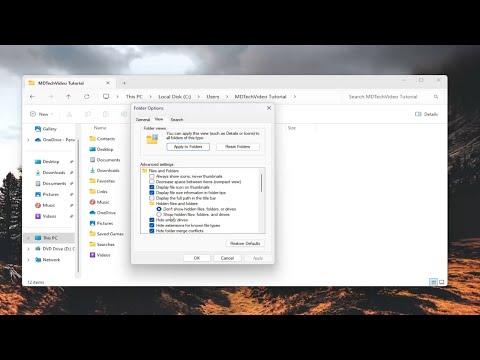Last month, I encountered a perplexing issue that left me feeling quite frustrated. It all started on a seemingly normal day. I had been working diligently on a project, my computer humming steadily as I typed away. To ensure I had enough space for my growing files, I decided to connect my external hard drive, which I usually used for backups and additional storage. However, as soon as I connected it, everything began to go awry.
The moment the external hard drive was plugged in, I noticed that my applications started to freeze. At first, it was just a slight lag, but soon enough, the freezing became more pronounced. Programs that were once responsive became unresponsive. My once-smooth workflow turned into a frustrating game of waiting and hoping that my applications would unfreeze. I tried everything from restarting my computer to disconnecting the external hard drive, but nothing seemed to solve the problem.
I decided to dig deeper into the issue. I started by checking the external hard drive itself. It was a reliable brand, and I had never experienced issues with it before. I connected it to another computer, and to my surprise, it worked flawlessly there. This made me realize that the problem wasn’t with the hard drive but rather with the way my computer was interacting with it.
Next, I turned my attention to the software on my computer. I checked for updates for my operating system and installed any that were available. I also updated all of my applications, hoping that this would resolve any compatibility issues. Despite these efforts, the problem persisted. It became clear that the issue was not related to outdated software.
I then decided to investigate the hardware components of my computer. I opened up the case and checked the internal connections. Everything appeared to be in order, but I decided to reseat the RAM and check the connections to the hard drive bays just to be thorough. Unfortunately, this did not yield any improvements.
Realizing that the issue might be related to the interaction between my computer’s hardware and the external hard drive, I turned to the internet for advice. After extensive research and reading through numerous forums, I stumbled upon a potential solution that involved adjusting the power management settings. It seemed that external hard drives sometimes caused conflicts if the computer’s power settings were not configured correctly.
I decided to give this a try. I accessed the Device Manager and located the external hard drive in the list of connected devices. Under its properties, I found a tab related to power management. There was an option to allow the computer to turn off the device to save power. I disabled this option, thinking that it might prevent the drive from entering a low-power state that could be causing the conflict.
After making this change, I connected the external hard drive once more and tested the applications. To my relief, the freezing issue seemed to be resolved. My applications were now functioning smoothly, and I no longer experienced the frustrating lag I had encountered before.
However, I didn’t want to stop there. I wanted to ensure that this fix was reliable and that the problem wouldn’t reoccur. Over the next few days, I closely monitored the performance of my computer with the external hard drive connected. Everything continued to work as expected, and I was able to carry on with my work without any further issues.
In addition to this fix, I also decided to implement some preventive measures to avoid future problems. I made it a habit to regularly check for updates for both my operating system and applications. I also started using disk management tools to keep my external hard drive in good condition, ensuring that there were no corrupted files or disk errors.
Another precaution I took was to use a surge protector to protect my external hard drive and computer from any potential power surges. I had read that power surges could sometimes cause issues with connected devices, so I wanted to make sure that my setup was protected.
In retrospect, encountering this problem was frustrating, but it was also a valuable learning experience. It taught me the importance of troubleshooting systematically and not jumping to conclusions. By approaching the issue methodically and exploring various potential causes, I was able to find a solution that worked and prevented future problems.
If you find yourself facing a similar issue with applications freezing when an external hard drive is connected, I would recommend starting with the power management settings as I did. Sometimes, seemingly minor settings can have a significant impact on how your hardware interacts with your computer. And remember, taking a systematic approach to troubleshooting can often lead you to a solution faster than you might expect.