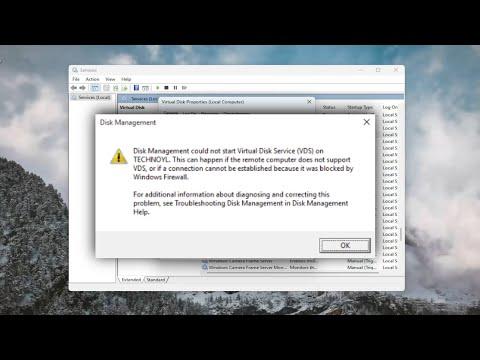It was an ordinary Saturday morning when I first encountered the frustrating issue with Disk Management on my computer. I had planned to do a bit of tidying up on my system, organizing some partitions, and setting up a new virtual disk for a project I was working on. However, as soon as I opened Disk Management, I was greeted with an error message that read, “Disk Management could not start Virtual Disk Service.” I tried to dismiss it as a temporary glitch and restarted the computer, but the error persisted. My plans for the day were quickly derailed, and I found myself searching for a solution.
The first thing I did was check online for similar issues. It seemed that I was not alone in facing this problem. Many users had encountered this issue, and the solutions varied widely. I read through several forums and articles, each offering different troubleshooting steps. I decided to follow a systematic approach to resolve the issue.
The first step I took was to ensure that the Virtual Disk Service was indeed running. I opened the Services console by typing services.msc into the Run dialog (pressing Win + R to bring it up). I scrolled through the list of services and looked for “Virtual Disk.” To my dismay, the service was not running. I right-clicked on it and selected “Start,” but an error message popped up stating that the service could not be started.
Next, I checked the dependencies for the Virtual Disk Service. Right-clicking on the service and selecting “Properties” revealed a “Dependencies” tab. I clicked on it and noted the services listed there, including the “Remote Procedure Call (RPC)” and “Plug and Play” services. I made sure these services were running as well, which they were. This narrowed down the issue to something specific with the Virtual Disk Service itself.
Since restarting the service did not work, I decided to check the system files for any corruption that might be affecting the Virtual Disk Service. I opened Command Prompt as an administrator and ran the System File Checker (SFC) tool by typing sfc /scannow. The scan took some time, and when it finished, it reported that it had found and repaired some corrupted files. I restarted the computer and attempted to open Disk Management again. Unfortunately, the same error message appeared, indicating that the problem was not resolved by the SFC tool.
Realizing that the issue might be deeper, I decided to delve into the Event Viewer for more details. I typed eventvwr into the Run dialog to open the Event Viewer and looked for any error messages related to the Virtual Disk Service. I navigated to Windows Logs > System and filtered the log for errors around the time I tried to start the service. I found several entries that mentioned issues with the Virtual Disk Service, but the details were not very specific. However, these logs pointed me towards checking for updates and potential conflicts with third-party software.
Given the hints from the Event Viewer, I checked Windows Update for any pending updates. Sometimes, system updates can resolve issues with services and components. After ensuring that my system was fully updated, I restarted the computer. Yet again, the issue persisted, and I was left feeling frustrated.
As a final step, I decided to re-register the Virtual Disk Service. I opened Command Prompt as an administrator once more and executed the following commands:
net stop vdsnet start vds
However, the second command to start the service resulted in an error. I then tried to re-register the Virtual Disk DLL files. In Command Prompt, I ran:
regsvr32 /u vds.exeregsvr32 vds.exe
These commands attempted to unregister and then re-register the Virtual Disk Service. Despite my efforts, the service still failed to start.
Feeling somewhat defeated but not ready to give up, I explored another possibility—whether there was a conflict or corruption in the Windows Registry. I downloaded and used a reputable registry cleaner to scan and fix any issues. After completing the registry cleaning process, I restarted the computer and once again attempted to start Disk Management. To my relief, this time the Virtual Disk Service started successfully, and I was able to manage my disks without further issues.
In summary, my journey to resolve the “Disk Management could not start Virtual Disk Service” error was a process of systematically troubleshooting the issue. From checking and starting the service, verifying dependencies, and running system file checks, to updating the system, re-registering DLL files, and cleaning the registry, each step was crucial in pinpointing and resolving the problem. While it was a time-consuming process, it taught me a great deal about the inner workings of Windows services and the importance of thorough troubleshooting.