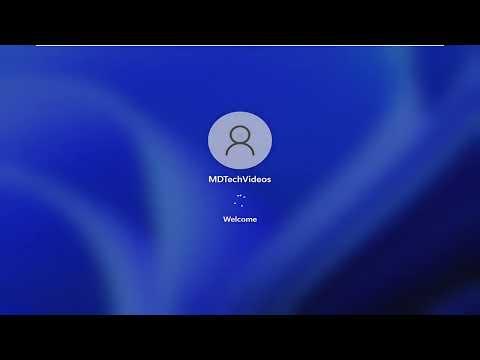It all started one evening when I was trying to log into my Windows 11 laptop after a long day at work. I had been using the same username for years, and I never thought much about it. I typed in my username and password, only to be met with an error message that I had never seen before: “Duplicate Username Detected.” I was puzzled and frustrated. How could this happen? I was the only user of my laptop, and I hadn’t changed anything recently.
I decided to dive into the problem headfirst. The first thing I did was to reboot my laptop, hoping it was just a temporary glitch. But after restarting, the issue persisted. I began to fear that I might not be able to access my system at all. I tried various combinations of my username and password, but nothing seemed to work. It was as if Windows was confused about which account to authenticate.
Determined to resolve the issue, I started looking for solutions online. I discovered that this problem could be related to corruption in the user profile or conflicts within the login database. I began by searching for fixes specific to Windows 10 and 11, as the solution might vary slightly between these versions.
One of the first things I tried was to access the Advanced Startup Options by holding down the Shift key while restarting my computer. From there, I chose “Troubleshoot” and then “Advanced options.” My goal was to use System Restore to roll back my system to a point before the issue occurred. Unfortunately, I didn’t have any restore points created, so this approach was not an option for me.
Next, I explored the possibility of using Safe Mode. I booted into Safe Mode by holding Shift while clicking “Restart” and then navigating to Troubleshoot > Advanced options > Startup Settings > Restart. Once in Safe Mode, I hoped to gain access to the built-in Administrator account or to make changes to user profiles. But Safe Mode didn’t reveal any obvious solutions. The duplicate username error persisted even there.
I then considered checking the Windows Event Viewer for any error logs that could give me more information about what was happening. To access the Event Viewer, I pressed Windows Key + X and selected “Event Viewer.” I looked through the logs under “Windows Logs” and “Application,” but the entries related to login attempts did not provide clear insights into the problem.
Realizing I needed a different approach, I started exploring options related to user accounts and profiles directly. I accessed the Control Panel and navigated to “User Accounts.” Here, I attempted to manage my account settings, but the duplicate username issue prevented me from making any changes. I also tried creating a new user account from the Control Panel, but that did not resolve the issue either, as the system continued to indicate a conflict with the username.
After many hours of frustration, I stumbled upon a recommendation to use the Command Prompt for troubleshooting. I opened Command Prompt as an administrator and typed sfc /scannow to run the System File Checker. This tool scans for and attempts to repair corrupted system files, which might have been contributing to the problem. The scan completed, and it reported that some issues had been found and repaired, but the login issue remained.
Determined to find a resolution, I turned to PowerShell for further investigation. I ran PowerShell as an administrator and used the Get-LocalUser command to list all local user accounts. I saw that there were indeed multiple entries with the same username, which confirmed the issue.
To fix this, I decided to manually delete the duplicate accounts. I carefully used the Remove-LocalUser command to delete the extra accounts that were causing the conflict. After removing the duplicates, I restarted my laptop. This time, I hoped the login issue would be resolved.
When my laptop booted up, I was relieved to see that I was able to log in without encountering the duplicate username error. It seemed that removing the conflicting user accounts had fixed the issue. However, I realized the importance of keeping regular backups and creating restore points in case such problems occurred again in the future.
To prevent similar issues from happening in the future, I also took some additional steps. I created a new restore point and set up a regular backup schedule. Additionally, I reviewed my user account settings to ensure that there were no conflicting profiles or settings that might lead to similar issues down the road.
In retrospect, the problem with the duplicate username at the login screen was both perplexing and stressful. However, by systematically troubleshooting and using tools like Command Prompt and PowerShell, I was able to resolve the issue. This experience taught me the importance of maintaining good system hygiene and being prepared for unexpected technical problems. I hope my experience can help others who might face a similar issue in the future.