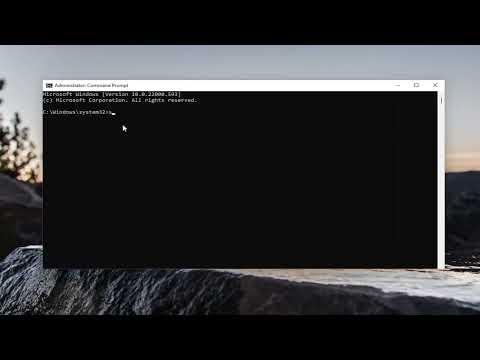I never thought something as simple as updating my Windows operating system could turn into such a frustrating ordeal. It all started one afternoon when I noticed a notification informing me that there were updates available for my Windows PC. Eager to keep my system up to date, I clicked on the notification to start the download process. However, instead of a smooth and swift update, I was met with an error message: “Error 0x80246007.” This cryptic error code left me puzzled and anxious, as I knew that keeping my system current was crucial for security and performance.
At first, I tried to ignore the error and restarted my computer, hoping that it was just a temporary glitch. To my dismay, the problem persisted. Each attempt to download and install the updates ended in failure with the same frustrating error code. I decided to delve deeper into the issue, hoping to find a solution that would allow me to successfully install the updates.
My first step was to search online for information about Error 0x80246007. I discovered that this error is often related to problems with the Windows Update service or issues with the update components. It became clear that I needed to investigate further to identify the root cause of the issue. I stumbled upon several suggestions and tutorials that recommended different troubleshooting steps.
One of the initial recommendations was to check the Windows Update Troubleshooter. I followed the instructions to access this tool by going to the Settings menu, selecting “Update & Security,” and then clicking on “Troubleshoot.” From there, I chose “Windows Update” and ran the troubleshooter. The tool scanned for issues and attempted to resolve them, but unfortunately, it did not fix the error.
Next, I tried manually resetting the Windows Update components. This process involved stopping the Windows Update service, deleting temporary update files, and then restarting the service. I opened Command Prompt as an administrator and carefully followed the steps outlined in various online guides. I stopped the Windows Update service by entering the command net stop wuauserv, and then I deleted the contents of the C:\Windows\SoftwareDistribution\ folder, which stores update files. After that, I restarted the Windows Update service with the command net start wuauserv. Despite these efforts, the error 0x80246007 still appeared.
Determined to find a solution, I decided to delve into more advanced troubleshooting methods. One of these methods involved checking and repairing corrupted system files using the System File Checker (SFC) tool. I opened Command Prompt as an administrator and ran the command sfc /scannow. The scan took some time to complete, and while it found and repaired some corrupted files, the error persisted.
Realizing that there might be deeper issues at play, I turned to the Deployment Imaging Service and Management Tool (DISM) for help. This tool can fix problems with the Windows image, and I hoped it would resolve the update error. I ran the command DISM /Online /Cleanup-Image /RestoreHealth in Command Prompt, and the process took a while to finish. After completing the DISM scan, I rebooted my computer and tried to update again, but unfortunately, Error 0x80246007 reappeared.
Frustrated but not ready to give up, I decided to check for any recent changes to my system that might be causing the issue. I reviewed the list of installed updates and uninstalled any recent updates that seemed to coincide with the onset of the error. I also checked for any third-party software or antivirus programs that might be interfering with the update process. I disabled my antivirus temporarily and attempted the update once more, but the error persisted.
After exhausting various troubleshooting methods, I decided to try a more drastic approach: performing a system restore to a point before the error started occurring. I accessed the System Restore tool by searching for it in the Start menu and followed the prompts to choose a restore point. The restore process took some time, and once it was complete, I restarted my computer and tried to update again. To my relief, the updates began to download and install without encountering Error 0x80246007.
Reflecting on this experience, I realized that solving the problem required a combination of patience, research, and methodical troubleshooting. Each step, from running built-in troubleshooters to manually resetting update components and using advanced tools like SFC and DISM, contributed to ultimately resolving the issue. System restore proved to be the final key to fixing the error and allowing my updates to proceed smoothly.
In the end, the process taught me valuable lessons about handling technical problems and the importance of keeping my system up to date. While the experience was certainly frustrating, I was relieved to finally overcome the Error 0x80246007 and get my Windows updates installed.