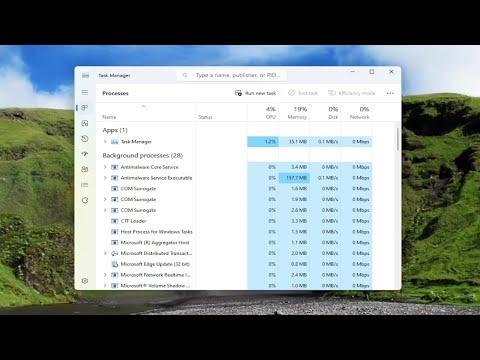When I first encountered the issue of the “GPU” option missing in Task Manager, it was quite baffling. I’d been diligently monitoring my system’s performance and noticed a sudden lack of GPU statistics in the Task Manager. My GPU usage data was no longer available, which left me unable to monitor the graphical performance of my PC effectively. I needed to understand what had gone wrong and how to resolve it.
The issue became apparent after a routine Windows update. Before the update, I had no problems accessing the GPU performance metrics. However, post-update, the GPU tab was simply absent from the Task Manager’s Performance section. At first, I suspected that the update might have caused a conflict with my GPU drivers. To resolve this, I decided to delve into the possible solutions.
My first step was to check if the problem was related to my GPU drivers. I opened the Device Manager, found my GPU listed under the Display adapters, and selected “Update Driver.” Windows searched for an updated driver but didn’t find one. I then visited the manufacturer’s website to download the latest driver version manually. After installing the updated drivers, I restarted my computer, but the GPU tab was still missing.
Realizing that the problem might not be with the drivers alone, I considered other potential causes. It occurred to me that the issue might be related to the Windows system itself. I decided to perform a system scan to check for any corrupted system files. Using the System File Checker tool (SFC), I ran the command sfc /scannow in the Command Prompt. The scan found and repaired some corrupted files. After completing the scan and rebooting, I checked the Task Manager again, but the GPU option was still missing.
Next, I looked into the possibility of a Windows feature or update that might have affected Task Manager. I reviewed recent updates in Windows Update History, and nothing seemed out of the ordinary. I then explored various forums and support websites to see if others had encountered a similar issue. Several users mentioned that the problem could be related to Windows 10 or 11’s compatibility settings, especially after a major update.
Determined to find a solution, I decided to try another method. I used the Windows Troubleshooter for hardware and devices to diagnose and resolve potential issues. The troubleshooter didn’t identify any specific problems, but it did suggest some system optimizations. After applying these suggestions and restarting my computer, I checked Task Manager again, but the GPU option remained elusive.
It became apparent that the problem might require a more hands-on approach. I decided to check if Task Manager itself had been affected by a corrupt installation or configuration. To do this, I performed a repair installation of Windows 10. This process involved downloading the Windows 10 installation media from Microsoft’s website and running the setup file to perform an in-place upgrade. The upgrade process reinstalled Windows without affecting my personal files or applications.
After completing the repair installation and restarting my computer, I was hopeful that the Task Manager issue would be resolved. I opened Task Manager and navigated to the Performance tab. To my relief, the GPU option had reappeared. It seemed that the repair installation had resolved any underlying issues that were causing Task Manager to fail to display GPU metrics.
In summary, the missing GPU option in Task Manager was a frustrating problem, but it was ultimately resolved through a combination of updating drivers, scanning for system file corruption, and performing a repair installation of Windows. If anyone else faces this issue, I recommend starting with driver updates and system scans, and if those don’t work, consider performing a repair installation as a last resort. This experience taught me the importance of thorough troubleshooting and the value of being prepared to take more significant steps when necessary.