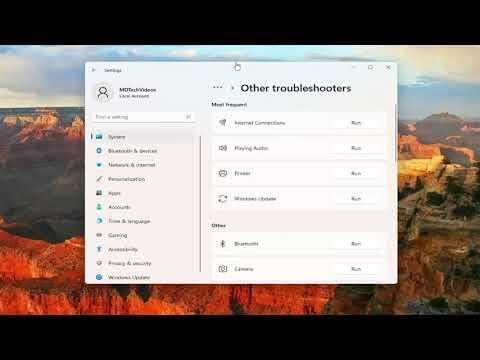When I first encountered the HP printer error code 0xc4eb827f on my Windows 11 machine, I was initially baffled. I had been working on an important document for a client and, in the middle of printing, the printer suddenly stopped and displayed this cryptic error code. This error message was not only frustrating but also seemed to come out of nowhere. My printer, an HP OfficeJet Pro, was functioning perfectly fine until that moment. I couldn’t afford any delays, so I knew I had to act quickly to resolve this issue.
At first, I tried the standard troubleshooting steps like restarting the printer and checking the connection between the printer and my computer. However, the error code persisted. I decided to delve deeper into the problem, hoping to find a more specific solution. My first step was to search online for the meaning behind error code 0xc4eb827f. According to various forums and support articles, this error often relates to firmware issues or corrupted printer drivers.
Realizing that it might be a firmware issue, I began by checking if there were any firmware updates available for my printer. I navigated to the HP support website and entered my printer model to see if there were any updates. Sure enough, there was a new firmware version available. I downloaded the update and followed the instructions to install it. The installation process was straightforward, but I had to wait for the update to finish and the printer to restart.
After updating the firmware, I hoped the issue would be resolved. However, the error code reappeared, leaving me frustrated. This led me to consider the possibility of a corrupted printer driver. I went to the Device Manager on my Windows 11 system, located my printer under the “Printers” section, and right-clicked to select “Uninstall device.” I made sure to check the option to delete the driver software for the device. Once uninstalled, I restarted my computer.
Next, I visited the HP support website again to download the latest printer driver compatible with Windows 11. After downloading the driver, I installed it and followed the on-screen prompts to complete the installation. I then connected my printer to the computer and tried printing a test page. To my relief, the printer worked without displaying the error code.
Even though the error seemed to be resolved, I wasn’t completely satisfied until I had ensured everything was functioning perfectly. I checked the printer’s settings and performed a printer alignment and calibration through the printer’s software. This step was crucial to ensure that the printer would not only work without errors but also provide the best print quality.
The process took a couple of hours, but it was worth it. The ultimate goal was to get my printer back to its optimal performance, and I was finally able to achieve that. This experience taught me the importance of staying calm and methodical when facing technical issues. It also highlighted how crucial it is to keep both firmware and drivers up to date to avoid similar issues in the future.
Looking back, I can see how each step was a learning experience. The error code 0xc4eb827f, though initially daunting, led me to explore deeper into printer maintenance and troubleshooting. By addressing the firmware update and driver issues, I was able to fix the problem effectively. This approach not only solved the immediate issue but also equipped me with better knowledge on managing printer problems in the future.
I recently encountered a frustrating issue with my HP printer while working on my Windows 11 computer. It all started on a seemingly ordinary Tuesday morning. I was in the middle of printing a critical document when my HP printer suddenly stopped working. An error message flashed on my screen: “Error Code 0xc4eb827f.” I tried rebooting both the printer and my computer, but the problem persisted.
This error code was something I hadn’t seen before, and it left me feeling quite perplexed. It wasn’t just a minor glitch; it seemed to be a serious issue. The printer would not respond to any commands, and I couldn’t get it to print anything, which was a significant problem since I had urgent work to complete.
Determined to fix the issue, I decided to delve into various troubleshooting methods. My first step was to check HP’s official support website for any information regarding this specific error code. The website suggested that the error could be related to several factors, including outdated printer drivers or firmware issues. Given this information, I figured it would be best to update the printer drivers first.
I navigated to the HP support page and entered my printer’s model number. The website directed me to download the latest driver software for my printer. I downloaded the software and followed the installation instructions carefully. After the installation was complete, I restarted my computer and attempted to print again. Unfortunately, the error persisted, which meant that the issue wasn’t solely related to outdated drivers.
Next, I considered that the problem might be related to the printer’s firmware. I accessed the printer’s settings through the HP Smart app, which allowed me to check for firmware updates. To my surprise, there was an available update. I initiated the firmware update process and waited patiently for it to complete. After the update, I rebooted both the printer and my computer once more. Despite my hopes, the error code 0xc4eb827f still appeared.
Frustrated but not ready to give up, I decided to delve deeper into the potential causes of the issue. I recalled that sometimes, error codes could be triggered by hardware malfunctions. I inspected the printer for any obvious signs of physical damage or loose connections. Everything appeared to be intact, but I decided to try a different approach: performing a hard reset on the printer.
Performing a hard reset involved turning off the printer, disconnecting it from the power source, and waiting for a few minutes before reconnecting it. This process helps clear any temporary errors or glitches that might be causing the issue. After reconnecting the power and turning the printer back on, I attempted to print again. Unfortunately, the error code remained stubbornly on the screen.
At this point, I considered that the error might be due to a more complex issue that required professional assistance. I reached out to HP’s customer support for help. The representative I spoke with was knowledgeable and suggested a few additional troubleshooting steps. One of these steps was to perform a “printer head cleaning” process through the printer’s maintenance menu. I followed the instructions and ran the cleaning cycle.
After completing the cleaning process, I rebooted the printer once more and tried printing. To my relief, the printer finally started functioning correctly. The error code 0xc4eb827f was no longer appearing, and I was able to print my documents without any issues.
In conclusion, fixing the HP printer error code 0xc4eb827f on Windows 11 involved a series of troubleshooting steps, including updating drivers, performing a firmware update, checking for hardware issues, and executing a hard reset. When these steps didn’t resolve the problem, contacting HP customer support and following their additional advice ultimately led to a successful resolution. It was a relief to finally have my printer working again and to be able to complete my urgent tasks.