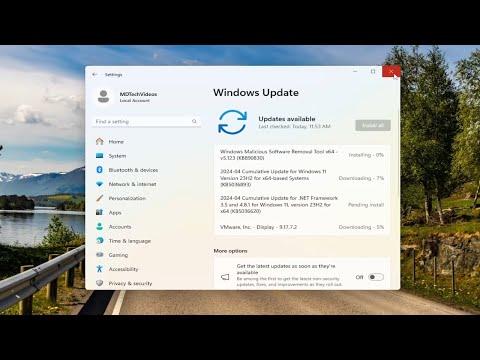I’ve been having a frustrating issue lately with my Intel Wireless AC 9560 adapter. It all started a few weeks ago when I noticed that my Wi-Fi connection kept dropping intermittently. At first, I thought it was just a minor glitch, but when the problem persisted and even worsened, it became clear that something more serious was at play.
The initial symptoms were subtle. My internet connection would drop out occasionally, and I had to reconnect manually. I thought it might be an issue with my router or my internet service provider, but after checking everything on their end, I was convinced the problem lay with my laptop. I decided to delve deeper into the issue.
I started by searching online for solutions, only to find that many users were experiencing the same problem with the Intel Wireless AC 9560 adapter. The common advice was to update drivers or check for Windows updates, but nothing seemed to work. I had already updated my drivers and ensured my Windows was up to date, but the problem persisted. It was clear that I needed a more specific solution.
One potential fix that seemed to crop up frequently was changing the power management settings. I hadn’t considered this before, but it made sense. The Intel Wireless AC 9560 might be turning off to save power, which could be causing the intermittent connection issues. To test this, I navigated to the Device Manager on my Windows 11 system. I expanded the “Network adapters” section and right-clicked on “Intel Wireless AC 9560” and selected “Properties.”
In the Properties window, I went to the “Power Management” tab. Here, I noticed a checkbox that said “Allow the computer to turn off this device to save power.” I unchecked this box, hoping it would prevent the adapter from shutting down unexpectedly. After making this change, I rebooted my laptop and monitored the connection over the next few days.
To my relief, the frequent dropouts decreased significantly. It seemed that disabling the power-saving feature was a step in the right direction. However, I wanted to ensure that this wasn’t just a temporary fix, so I continued to test the connection. Even after several days, the connection remained stable, which was a positive sign.
Despite this improvement, I also considered other possible fixes to ensure the problem was entirely resolved. One solution that came up frequently was to reinstall the Intel Wireless AC 9560 driver. I decided to give it a try. I returned to the Device Manager, right-clicked on the adapter, and selected “Uninstall device.” I made sure to check the option to delete the driver software for this device. After uninstalling, I rebooted my laptop, and Windows automatically reinstalled the driver upon startup.
Once the driver was reinstalled, I checked the network connection again. The issue seemed to be resolved, but I continued to keep an eye on the performance. I made sure to periodically check for any additional updates or patches from Intel, as these could provide further improvements or fixes.
Additionally, I reviewed the Wi-Fi settings on my router. Although the issue seemed to be with the adapter itself, sometimes router settings or firmware updates could also influence the connection quality. I accessed my router’s settings and ensured that it was running the latest firmware. I also checked the Wi-Fi channel settings and adjusted them to avoid potential interference from neighboring networks.
As a final step, I ran the Windows Network Troubleshooter. This built-in tool often helps diagnose and fix common network issues automatically. To run it, I went to the Settings app, selected “Network & Internet,” then “Status,” and finally clicked on “Network Troubleshooter.” The troubleshooter detected and resolved a few minor issues, which might have contributed to the overall improvement.
Overall, fixing the issue with my Intel Wireless AC 9560 adapter involved a combination of steps. Changing the power management settings and reinstalling the driver were the primary actions that resolved the problem. Ensuring my router settings were optimized and using the Windows Network Troubleshooter also played a role in stabilizing my connection.
In conclusion, while the problem with my Intel Wireless AC 9560 adapter was initially frustrating and disruptive, following these steps provided a clear path to resolution. By delving into the potential causes and systematically addressing each one, I was able to restore a stable and reliable Wi-Fi connection on my laptop.