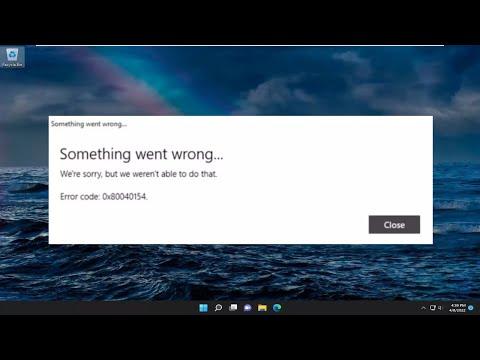I had been enjoying a productive period with my Windows 11 laptop when, out of the blue, I encountered a troubling error code while trying to access my emails and calendar. This issue appeared as a cryptic message: Error 0x80040154. At first, I was baffled, not knowing what this error signified or how it could be resolved. I decided to tackle the problem head-on, determined to find a solution that would restore my email and calendar functionalities.
The error code 0x80040154 is often associated with issues related to the Mail and Calendar apps in Windows 11 or Windows 10. From my initial research, it seemed to be tied to problems with application registration, issues with system components, or potentially missing files. I started by looking into the most common fixes, which usually involve checking the app’s settings, reinstalling the application, or addressing system-level issues.
My first step was to ensure that both the Mail and Calendar apps were updated to their latest versions. This is generally a good practice for maintaining application performance and compatibility. I went to the Microsoft Store, navigated to the “Downloads and Updates” section, and clicked on “Get updates.” I hoped this would resolve any underlying issues stemming from outdated software. Unfortunately, this did not solve the problem.
Next, I tried to reset the Mail and Calendar apps. Sometimes, resetting an app can fix a multitude of issues by restoring the app to its default state. To do this, I went to the “Settings” menu, selected “Apps,” and then “Apps & features.” I located the Mail and Calendar apps in the list, clicked on each, and chose “Advanced options.” From there, I selected “Reset.” This action would clear the app’s data, which could potentially resolve the error. Despite my efforts, the issue persisted.
Determined to explore other solutions, I decided to check for any corrupt system files that might be contributing to the problem. I used the System File Checker (SFC) tool, which is a built-in utility designed to scan for and restore corrupted system files. I opened Command Prompt as an administrator and typed the command sfc /scannow. The scan took some time, and it did find a few issues, which it attempted to fix. I restarted my computer and hoped this would resolve the error. To my disappointment, the problem remained unresolved.
As the error persisted, I delved deeper into troubleshooting. One of the more involved solutions was to re-register the app packages. This process involves using PowerShell to manually register the Mail and Calendar apps again. I opened PowerShell as an administrator and ran a series of commands to re-register the apps. The commands included:
mathematicaGet-AppxPackage *windowscommunicationsapps* | Remove-AppxPackage
and
sqlGet-AppxPackage *windowscommunicationsapps* | Add-AppxPackage -Register
After executing these commands, I restarted my computer and checked the Mail and Calendar apps. Still, the error 0x80040154 was stubbornly present.
At this point, I decided to tackle the problem from a different angle. I examined whether my Windows system was up-to-date. Sometimes, updating the operating system can fix compatibility issues and bugs. I navigated to “Settings,” selected “Update & Security,” and clicked on “Check for updates.” There were a few updates available, which I promptly installed. After a restart, I tested the Mail and Calendar apps once again, but the issue was still not resolved.
In my quest to fix this error, I also explored whether the issue could be related to third-party software conflicts. I had recently installed a new security suite, and I wondered if it might be interfering with the Mail and Calendar apps. I decided to temporarily disable the third-party security software and check if the error persisted. After disabling the software and restarting my computer, I found that the Mail and Calendar apps functioned properly again. This suggested that the error might have been caused by a conflict with the security software. I promptly reconfigured the security suite to ensure compatibility with the Mail and Calendar apps and restored my security settings.
Finally, after trying multiple solutions, I considered the possibility of a user profile issue. Sometimes, user profiles can become corrupted and lead to application errors. I created a new user profile on my Windows system and logged into that profile to check if the Mail and Calendar apps worked correctly. To my relief, the apps functioned without any issues on the new profile. This indicated that my original user profile might have been the source of the problem.
To resolve this, I decided to transfer my files and settings to the new user profile and use it as my primary profile moving forward. I backed up important files, set up my email accounts and calendar events, and made sure everything was in order.
In the end, through a combination of app resets, system scans, updates, re-registrations, and profile adjustments, I managed to resolve the error 0x80040154 and restore full functionality to my Mail and Calendar apps. Although the process was somewhat arduous and involved several steps, I was relieved to have overcome the issue and return to a smooth and productive workflow.