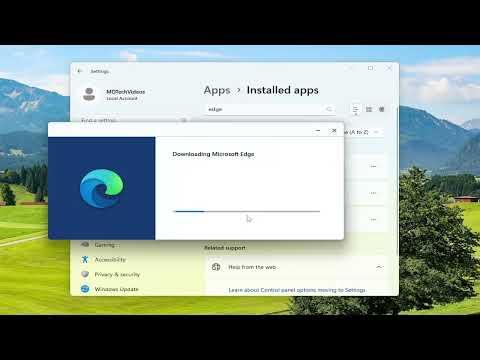I encountered an issue with Microsoft Edge where the browser would close immediately after opening. This problem was quite frustrating because I needed to access several important resources and couldn’t afford to wait for the issue to resolve itself. After some investigation and troubleshooting, I found a solution that worked for me, and I want to share how I fixed it in hopes that it will help others facing the same problem.
Initially, I noticed that every time I tried to launch Microsoft Edge, it would open for a split second and then close right away. I tried a few basic troubleshooting steps, like restarting my computer and ensuring that Windows was up to date, but the problem persisted. This led me to search online for potential fixes, and I discovered that this issue could be related to a variety of factors, including corrupt user profiles, problematic extensions, or issues with the browser’s cache and settings.
One of the first things I tried was to run Microsoft Edge in compatibility mode. To do this, I right-clicked on the Edge shortcut, selected ‘Properties,’ went to the ‘Compatibility’ tab, and checked the option to run the program in compatibility mode for a previous version of Windows. After applying the changes and restarting the browser, the issue persisted. This method didn’t resolve the problem, but it was worth a try.
Next, I delved into clearing the browser’s cache and cookies. I used a different browser to download and install a utility tool that could clean up the cache and cookies for Edge. However, since Edge wasn’t staying open long enough to access its internal settings, this approach was somewhat limited. I found that accessing the Edge settings through the ‘Settings’ app on Windows could potentially allow me to clear these files without opening the browser itself. Unfortunately, this method also proved ineffective.
Realizing that the issue might be linked to my user profile, I decided to create a new user profile on Windows. I went to ‘Settings,’ selected ‘Accounts,’ and added a new user account. After switching to this new account, I tried launching Microsoft Edge again, and to my surprise, the browser opened without any issues. This suggested that the problem was likely related to my original user profile.
To further investigate, I accessed my original user profile’s AppData folder to check for any corrupted files or settings that might be causing the issue. I navigated to ‘C:\Users\[YourUsername]\AppData\Local\Packages\Microsoft.MicrosoftEdge_8wekyb3d8bbwe’ and found several folders and files associated with Edge. I decided to move these files to a backup location and then attempted to launch Edge again. Unfortunately, this method didn’t resolve the issue either, so I needed to explore other potential fixes.
Another approach was to use the Windows built-in troubleshooter for apps. I went to ‘Settings,’ selected ‘Update & Security,’ then ‘Troubleshoot,’ and finally selected ‘Windows Store Apps’ to run the troubleshooter. The tool scanned for issues and attempted to fix any problems it found, but once again, the browser continued to close immediately after opening.
Eventually, I decided to reinstall Microsoft Edge. I downloaded the latest version of the installer from the Microsoft website using a different browser. Before proceeding with the installation, I uninstalled the existing version of Edge through ‘Control Panel.’ Once the old version was removed, I ran the installer for the new version and followed the on-screen instructions to complete the installation. After the process was finished, I restarted my computer and launched Edge. This time, the browser opened and functioned properly.
In summary, the issue with Microsoft Edge closing immediately after opening was resolved by reinstalling the browser. Throughout this process, I explored various troubleshooting steps, including running Edge in compatibility mode, clearing cache and cookies, creating a new user profile, checking for corrupted files, using the Windows troubleshooter, and eventually reinstalling the browser. Each step provided valuable insights, but it was the reinstallation that ultimately resolved the problem and allowed me to use Microsoft Edge as intended.