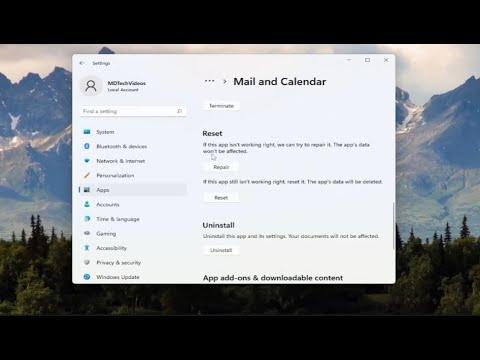I remember the day when I first encountered the error code 0x87E10BCF while trying to update an app on the Microsoft Store. It was a regular Saturday morning, and I was eager to download a new game that I had been waiting for. As I navigated to the Microsoft Store, I was excited to see the game listed and clicked on the update button. However, instead of the game starting its update, a notification popped up with the error code 0x87E10BCF. I stared at the screen in disbelief. Why was this happening? I had heard about issues with the Microsoft Store, but I never imagined I’d face such a specific error code.
Frustrated, I decided to delve into troubleshooting mode. The first thing I did was check my internet connection, thinking that maybe the issue was related to connectivity. I rebooted my router and tried the download again, but the same error code appeared. It was clear that the problem wasn’t with my internet.
Next, I turned to my computer’s system settings. I ran the Windows Troubleshooter for apps, hoping that it might identify and fix the problem automatically. The troubleshooter ran through its checks but ultimately didn’t resolve the issue. I then tried clearing the Microsoft Store cache. I opened the Run dialog by pressing Win + R, typed in wsreset.exe, and hit Enter. This command cleared the cache, and I hoped it would solve the problem, but to my dismay, the error persisted.
Determined to find a solution, I explored further and came across the option to reset the Microsoft Store app. I went to Settings, then Apps, and found the Microsoft Store in the list. I clicked on it and selected Advanced options. There, I found the “Reset” button and clicked it. The system prompted me with a warning that resetting would delete the app’s data, which I accepted. After the reset, I restarted my computer and tried to update the app again. Unfortunately, the error code 0x87E10BCF reappeared.
At this point, I realized that a deeper issue might be at play. I decided to perform a System File Checker (SFC) scan to check for any corrupted system files that could be affecting the Microsoft Store. I opened Command Prompt as an administrator and typed sfc /scannow, then pressed Enter. The scan took some time, and once it was finished, it reported that some files were corrupted and successfully repaired. I restarted my computer and tried the update again, but the error still occurred.
Feeling like I was running out of options, I decided to delve into more advanced solutions. I researched and found that the error code 0x87E10BCF could sometimes be related to issues with the Windows Store itself. I opened PowerShell as an administrator and ran a series of commands to reinstall and re-register the Microsoft Store. First, I typed Get-AppxPackage *WindowsStore* | Remove-AppxPackage to remove the store, and then used the command Get-AppxPackage -allusers *Microsoft.WindowsStore* | Foreach {Add-AppxPackage -DisableDevelopmentMode -Register "$($_.InstallLocation)\AppXManifest.xml"} to reinstall it.
After running these commands, I restarted my computer again and attempted the update. Miraculously, the error code 0x87E10BCF no longer appeared. The update began downloading, and I was able to enjoy the new game I had been waiting for. It was a relief to finally resolve the issue after trying so many different approaches.
In retrospect, dealing with the error code 0x87E10BCF was a challenging process, but it ultimately taught me a lot about troubleshooting Windows Store problems. I learned that sometimes the solution requires a combination of basic and advanced troubleshooting steps. If anyone else encounters this error, I would recommend starting with simpler solutions like checking the internet connection and clearing the cache, then progressing to more advanced steps like resetting the app, running system scans, and reinstalling the store through PowerShell. Each step might seem minor, but together they can lead to solving the issue effectively.