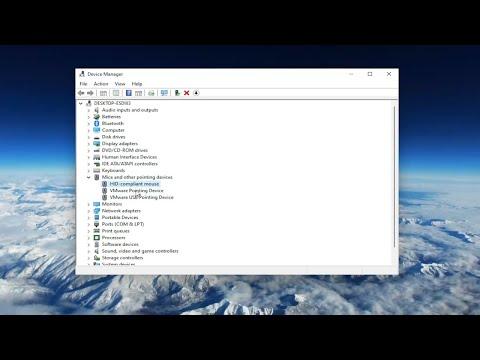It all started on an ordinary Tuesday afternoon. I was working on a critical project, typing away when I noticed my mouse cursor began moving on its own. At first, I thought it was a minor glitch, maybe a slight interference from a wireless device nearby. However, as the minutes passed, the erratic movements grew more pronounced. The cursor darted across my screen, clicking on random icons and opening windows I hadn’t intended to access. It felt as though I was being haunted by an invisible hand, manipulating my computer in ways I couldn’t control.
My first instinct was to check the basics: I restarted my computer and ensured that my mouse was properly connected. The problem persisted. I then checked for any physical issues with the mouse itself. I tried using a different surface, cleaned the sensor, and even connected the mouse to another port. None of these actions seemed to resolve the issue. It was as if the mouse had developed a mind of its own.
Frustrated, I began to delve into online forums and tech support websites. Many people reported similar issues, often attributing them to hardware or software problems. Some suggested that the problem could be due to a faulty mouse, while others speculated that it might be caused by a malfunctioning driver or a virus. I decided to explore each of these possibilities one by one.
My first step was to check for driver issues. I accessed the Device Manager and found my mouse listed under “Mice and other pointing devices.” To my surprise, there were no warning symbols indicating a problem with the driver. However, I decided to update the driver anyway, hoping it might resolve the issue. I visited the manufacturer’s website, downloaded the latest driver, and installed it. Unfortunately, the erratic cursor movements continued unabated.
Next, I considered the possibility of a hardware issue with the mouse itself. I borrowed a different mouse from a friend and connected it to my computer. To my relief, the new mouse worked flawlessly. This led me to conclude that the original mouse was indeed the culprit. I decided to test this theory further by using my original mouse on another computer. The same erratic behavior occurred, confirming that the problem was indeed with the mouse.
With the hardware issue identified, I had to decide whether to repair the mouse or replace it. Given the cost and effort required for repairs, I opted for a replacement. I purchased a new mouse, and once it was connected to my computer, the issue was resolved instantly. The cursor moved smoothly and accurately, without any of the erratic behavior I had previously experienced.
While replacing the mouse solved the immediate problem, I wanted to ensure that my computer was not still vulnerable to any underlying issues. I ran a full system scan using my antivirus software to check for any malware or viruses that might have contributed to the problem. The scan came back clean, which was a relief. Additionally, I checked for any recent software updates or conflicts that might have caused the issue. Everything appeared to be in order.
Reflecting on the experience, I realized that it was a combination of factors that led to the problem. A faulty mouse was the primary issue, but it was important to methodically rule out other potential causes. By systematically addressing each possibility, I was able to identify and resolve the issue effectively.
In conclusion, the erratic movements of my mouse cursor were ultimately caused by a malfunctioning mouse. Replacing the faulty hardware resolved the issue, and additional checks ensured that my system was in good shape. While the experience was frustrating, it underscored the importance of a thorough troubleshooting process and the value of patience in resolving technical problems.