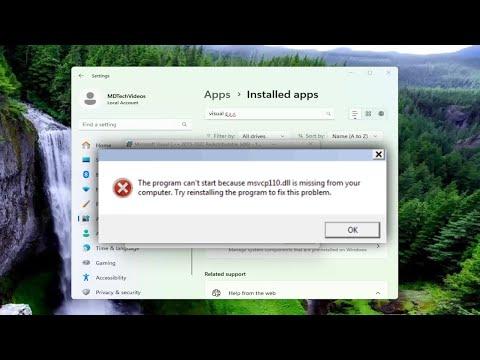I recently faced a frustrating issue with my computer when I encountered an error message stating, “msvcp110.dll is missing from your computer.” This problem appeared suddenly while I was trying to launch one of my favorite applications, and it left me feeling quite perplexed. The error prevented the program from starting, and I was left staring at my screen, wondering how to resolve this issue.
The msvcp110.dll file is a part of the Microsoft Visual C++ Redistributable package, specifically the 2012 version. It’s essential for running applications that were built using Microsoft’s Visual C++ 2012. When this file goes missing or becomes corrupted, it can prevent software from functioning correctly. I knew that to get my application running again, I had to address this missing DLL issue promptly.
The first step I took was to perform a quick search online to understand what the problem might be and how to fix it. I learned that the error could be caused by several factors, such as a corrupted file, an incomplete installation of the Visual C++ Redistributable package, or a system issue. It became clear that reinstalling or repairing the Microsoft Visual C++ Redistributable package would likely be a key part of the solution.
To start, I went to the Control Panel to see if the Microsoft Visual C++ Redistributable package was installed on my computer. I navigated to “Programs and Features” and looked through the list of installed programs. Sure enough, I found the Microsoft Visual C++ 2012 Redistributable package, but I needed to make sure it was functioning correctly. I decided to uninstall it and then reinstall it to ensure that the DLL file would be correctly placed back into the system.
Uninstalling the package was straightforward. I selected the Microsoft Visual C++ 2012 Redistributable package from the list and clicked “Uninstall.” After the uninstallation process was complete, I restarted my computer. A fresh start seemed like a good idea to clear any residual files or settings that might be causing trouble.
Next, I needed to reinstall the Microsoft Visual C++ 2012 Redistributable package. I went to the official Microsoft website and searched for the download page for the Visual C++ Redistributable 2012. I made sure to download the correct version for my operating system, whether it was 32-bit (x86) or 64-bit (x64). Since my system was 64-bit, I downloaded the x64 version. I also downloaded the x86 version just to be thorough, as some applications might require both versions.
Once the downloads were complete, I ran the installers one by one, following the on-screen instructions. The installation process was quick and smooth, and after it was finished, I restarted my computer again to ensure that the new files were properly integrated into the system.
After the restart, I attempted to launch the application that had previously been giving me trouble. To my relief, the program started without any issues. The missing msvcp110.dll file had been restored as part of the reinstallation process, and everything was back to normal.
In addition to reinstalling the Microsoft Visual C++ Redistributable package, I also checked for Windows updates. Sometimes, system updates can resolve compatibility issues and ensure that all necessary components are up to date. I went to the “Settings” menu, selected “Update & Security,” and then clicked on “Check for updates.” My system found a few updates, which I promptly installed. This step wasn’t strictly necessary for fixing the msvcp110.dll issue, but it was a good measure to ensure overall system health.
Finally, I ran a system file check to make sure there were no other underlying issues with my system files. I opened Command Prompt as an administrator and typed the command “sfc /scannow.” This command initiated a scan for any corrupted or missing system files and attempted to repair them. The scan completed successfully, and no additional problems were found.
In conclusion, dealing with the “msvcp110.dll is missing from your computer” error was a bit of a hassle, but it was manageable once I understood the necessary steps. Uninstalling and reinstalling the Microsoft Visual C++ Redistributable package was the most effective solution, and performing additional checks and updates helped ensure that my system was in good shape. If anyone else encounters this issue, I would recommend following these steps: first, uninstall the existing redistributable package; second, download and reinstall the correct version from the official Microsoft website; third, check for Windows updates and run a system file check if needed. Taking these actions should help resolve the problem and get your applications running smoothly again.