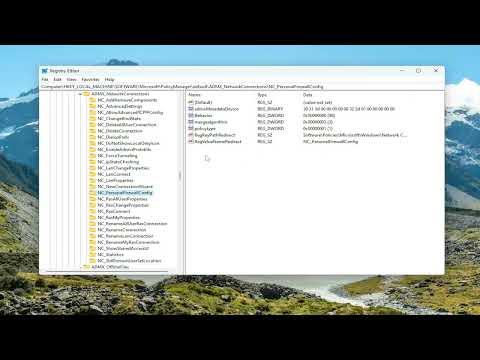It all started on a Monday morning when I was preparing for a week of heavy work. I had planned to finalize a major project that required seamless access to several shared files and folders across my network. I turned on my computer, fired up Windows 10, and was met with an unexpected issue. My network sharing, which had always been reliable, suddenly stopped working.
Initially, I thought it was a minor glitch. I rebooted my computer, hoping that a fresh start would resolve the issue. However, as soon as Windows finished loading, I realized that the problem persisted. My shared folders were no longer accessible from other devices on my network. I could see the shared folders on my network, but I couldn’t open them or even see their contents. I checked the network connection, and everything seemed fine. My internet was working, and I could access websites without any problem.
At first, I suspected it might be an issue with my network settings. I navigated to the network settings and made sure that the Network Discovery and File and Printer Sharing options were turned on. To my dismay, these settings were already enabled. I then decided to check the network profile. Sometimes, Windows changes the network profile to Public instead of Private, which can affect sharing capabilities. I confirmed that my network profile was indeed set to Private.
With no clear solution in sight, I turned to the Windows Troubleshooter. This built-in tool has been a lifesaver in the past for resolving various issues. I ran the Network Troubleshooter, and it detected some problems, but unfortunately, it wasn’t able to fix them automatically. The troubleshooter suggested that there might be a problem with the network adapter or the sharing settings, but it didn’t provide a concrete solution.
Frustrated, I decided to dig deeper into the problem. I started by looking at the network adapter settings. I opened the Device Manager and checked if there were any issues with my network adapters. Everything appeared to be functioning correctly, and the drivers were up to date. I even tried disabling and re-enabling the network adapter, but that didn’t make any difference.
The next step was to review the advanced sharing settings. I went to the Control Panel, navigated to Network and Sharing Center, and then clicked on Change advanced sharing settings. Here, I ensured that Network Discovery, File and Printer Sharing, and Public Folder Sharing were all turned on. I also made sure that Password Protected Sharing was turned off, as this can sometimes interfere with access from other devices on the network. Even after verifying these settings, the problem remained unresolved.
I then considered the possibility of a Windows update causing the issue. Sometimes, updates can inadvertently disrupt certain functionalities. I checked the update history and found that a recent update had indeed been installed. I decided to uninstall the update, hoping that it might restore the previous working state of network sharing. After rolling back the update and rebooting my computer, I was disappointed to find that the issue persisted.
Determined to solve the problem, I turned to the Windows Event Viewer for more clues. This tool provides detailed logs about system events and errors. I searched for any warnings or errors related to network sharing or file access. There were several entries related to network services, but none of them pointed to a clear solution.
With all these failed attempts, I felt like I was running out of options. I decided to perform a system file check. I opened Command Prompt as an administrator and ran the command sfc /scannow to scan for and repair any corrupted system files. The scan completed, and it did find some issues which were repaired. However, after restarting my computer, the network sharing issue still wasn’t fixed.
Finally, I decided to try a more drastic measure. I restored my system to a previous point using System Restore. I selected a restore point from a date when I was certain that network sharing was working fine. The system restore process took a while, but once it was completed, I tested the network sharing again. To my relief, it was working as expected! I was able to access the shared folders from other devices on my network without any problems.
In the end, it turned out that a recent change in the system configuration or a problematic update had disrupted the network sharing functionality. By rolling back to a previous restore point, I managed to revert those changes and restore network sharing to its normal state. This experience taught me the importance of creating regular system backups and restore points. It also reminded me of the value of persistence and thorough troubleshooting when dealing with technical issues.
For anyone facing similar problems with network sharing on Windows 10 or 11, I would recommend following a structured approach: start with basic checks like network settings and profile, use built-in troubleshooting tools, and if needed, explore advanced options such as system file checks and system restores. This approach can help in diagnosing and fixing network issues effectively.