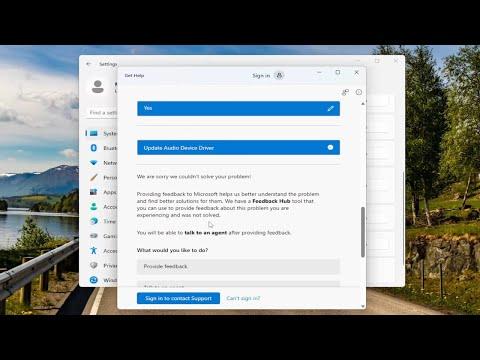When I first encountered the “No Audio Device Is Installed” error on my Windows 11 PC, it was incredibly frustrating. I was working on a project that required constant audio monitoring, and suddenly, I found myself staring at the dreaded error message. It felt like my entire system had conspired against me. I had been enjoying smooth audio experiences until one day, without warning, my system stopped recognizing my audio device.
Initially, I was overwhelmed. I checked the physical connections to make sure nothing was loose. Everything seemed fine there. I even restarted my computer multiple times, hoping it was just a temporary glitch. But the problem persisted. It became evident that this wasn’t a simple connectivity issue; something more serious was at play.
I decided to delve deeper into the problem. I went through the usual troubleshooting steps, such as ensuring that my audio device was set as the default playback device. In the Sound settings under the Control Panel, I looked for my device but found nothing listed. This was odd because my audio device had worked perfectly fine just days before. I then explored the Device Manager to check if my audio driver was visible. To my dismay, there was no sign of it.
I realized that the next logical step was to check for updated drivers. I navigated to the Device Manager again and attempted to update the audio drivers. Unfortunately, the system informed me that the best drivers for my device were already installed. I suspected that maybe a recent Windows update had caused some conflict.
With this suspicion in mind, I decided to check Windows Update for any pending updates that might need installation. I also looked at the update history to see if any recent updates could have affected the audio functionality. I uninstalled a few updates that seemed to coincide with the start of the problem, hoping that rolling them back might solve the issue.
Still facing the problem, I turned my attention to a potential conflict with the audio services. I opened the Services application by typing “services.msc” in the search bar and checked if the Windows Audio service was running. To my surprise, the service was indeed running, but I restarted it anyway, just to be sure.
Realizing that I needed a more drastic approach, I decided to reinstall the audio drivers. I went back to Device Manager, uninstalled the audio device completely, and then rebooted the computer. Windows 11 automatically attempted to reinstall the drivers upon restart, but the problem persisted. It seemed that Windows wasn’t able to detect and install the necessary drivers properly.
At this point, I decided to download the latest drivers manually from the manufacturer’s website. I located the correct drivers for my audio device and downloaded them. After running the installation file, I hoped this would fix the issue. However, after restarting my PC, the error still showed up. My next step was to check if there was an issue with the Windows Audio Endpoint Builder service, which could affect audio devices. I ensured that this service was also running.
Realizing that none of these methods worked, I decided to use the built-in Windows Troubleshooter for audio problems. I ran the troubleshooter from the Sound settings, and it detected some issues but wasn’t able to fix them all. It suggested that I might need to perform a system restore to a point before the issue started.
I hesitated, knowing that a system restore could potentially undo other recent changes, but I was desperate. I accessed the System Restore feature and selected a restore point from before the problem began. After completing the restore process, I hoped that this would resolve the audio issue. To my relief, after restarting the computer, my audio device was finally recognized, and the error message disappeared.
In the end, it was a combination of updating and reinstalling drivers, checking audio services, and performing a system restore that resolved my issue. It was a tedious process, but it taught me a lot about troubleshooting audio problems in Windows 11. If anyone else encounters this issue, my advice would be to follow a similar methodical approach: check connections, update and reinstall drivers, check services, and consider a system restore if necessary.