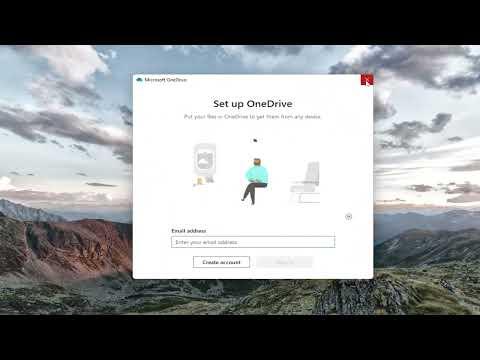One evening, after a long day at work, I sat down at my desk to get some tasks done. I noticed that OneDrive was behaving oddly. The familiar cloud icon was showing an error, and after clicking on it, I was greeted with a frustrating message: “Error 0x80070194, the Cloud File Provider Exited Unexpectedly.” The issue was baffling and a bit alarming because I rely on OneDrive for synchronizing my files across devices.
As someone who depends heavily on OneDrive for both personal and professional files, seeing this error was troubling. I needed to fix it urgently. I decided to dive into troubleshooting to resolve the problem quickly and get back to work.
The first thing I did was to check the OneDrive status. Sometimes, these issues are transient and could be caused by a temporary glitch. I restarted OneDrive, hoping that a simple reboot would resolve the problem. I right-clicked the OneDrive icon in the taskbar, selected “Close OneDrive,” and then restarted the application. Unfortunately, the error persisted. This initial step, though straightforward, proved ineffective in solving the issue.
Next, I turned to a more comprehensive approach. I searched online for information related to the error code 0x80070194. I discovered that this error is often related to synchronization issues, where OneDrive’s file provider service exits unexpectedly. There are multiple potential causes, such as corrupted files, conflicts with other software, or issues with the OneDrive installation itself.
I decided to check if my OneDrive client was up-to-date. Sometimes, errors occur because of outdated software. I opened the OneDrive settings and navigated to the “About” tab. I verified that I was using the latest version of the application. Fortunately, my OneDrive was up-to-date, which meant the issue wasn’t due to an outdated client.
Moving forward, I explored the possibility of a corrupted OneDrive configuration or data files. I opened the “Run” dialog by pressing Win+R, typed %localappdata%\Microsoft\OneDrive\onedrive.exe /reset, and hit Enter. This command resets OneDrive and might resolve issues caused by corrupted local files or settings. After running the command, I waited for a few minutes as OneDrive reset itself. Once the process was complete, I restarted my computer to ensure that all changes took effect.
After the reset, OneDrive was still showing the error. I suspected that there might be a conflict with other software or system processes. To investigate further, I performed a clean boot of my system. This process involved disabling all non-essential startup programs and services. I did this by typing msconfig in the Run dialog, going to the “Services” tab, checking “Hide all Microsoft services,” and then clicking “Disable all.” Afterward, I restarted my computer.
With only the essential system services running, I launched OneDrive again. The error persisted, indicating that the problem might not be related to third-party software conflicts. I began to consider reinstalling OneDrive, which is often an effective way to resolve persistent issues.
I uninstalled OneDrive by going to “Settings,” selecting “Apps,” finding OneDrive in the list of installed applications, and choosing “Uninstall.” After removing OneDrive, I downloaded the latest version of the application from the official Microsoft website. I then installed OneDrive afresh. The reinstallation process went smoothly, and I was hopeful that this would resolve the error.
After reinstalling OneDrive, I signed in to my account and let the synchronization process begin. I monitored the application closely to see if the error reappeared. To my relief, the error 0x80070194 was no longer present. It appeared that reinstalling OneDrive had indeed resolved the issue.
Despite the resolution, I took a moment to reflect on what had happened. The error 0x80070194 was certainly frustrating, but the process of troubleshooting and fixing it was a learning experience. It reminded me of the importance of keeping software up-to-date, the value of performing system maintenance tasks like resetting applications and clean boots, and the effectiveness of reinstalling software when other methods fail.
In summary, dealing with the OneDrive error 0x80070194 required a methodical approach. I started with basic troubleshooting steps and progressively moved to more involved solutions, such as resetting the application, performing a clean boot, and ultimately reinstalling the software. This experience not only helped me resolve the issue but also reinforced my problem-solving skills and understanding of system maintenance.