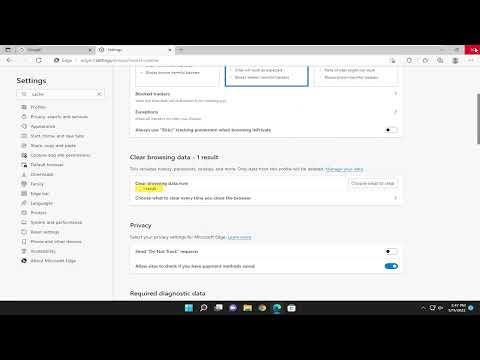I remember the first time I encountered the RESULT_CODE_MISSING_DATA error while using my browser. It was a normal afternoon, and I was working on a project that required accessing a variety of online resources. Everything was running smoothly until suddenly, one of the websites I was trying to visit refused to load, presenting me with a rather cryptic message: “RESULT_CODE_MISSING_DATA.” At first, I was puzzled. What could this error mean, and why was it preventing me from accessing the website?
After a brief moment of panic, I decided to take a step back and try to understand the root of the problem. It seemed like a common issue that might be linked to data or network problems, but I needed to be sure. I started by doing some basic research and found that this error is often related to missing data or incomplete data responses from the server. It’s a frustrating issue that can occur in browsers like Chrome or Edge when something goes wrong with the data exchange between your computer and the server.
To tackle this problem, I first checked if the issue was related to the specific website I was trying to access. Sometimes, the problem might be with the website itself, rather than my browser or internet connection. I tried visiting different websites to see if they were loading correctly. To my relief, other websites were working fine, which suggested that the issue might be localized to the particular website I was trying to access.
Next, I turned my attention to potential browser issues. I started by clearing the browser cache and cookies. Sometimes, outdated or corrupted cache files can lead to unexpected errors. For Chrome, I navigated to the menu by clicking the three dots in the upper-right corner of the browser window, selected “More tools,” and then “Clear browsing data.” I chose to clear cached images and files as well as cookies and other site data, then clicked “Clear data.” For Edge, the process was similar: I accessed the menu, went to “Settings,” then “Privacy, search, and services,” and under “Clear browsing data,” I clicked “Choose what to clear” and selected the appropriate options. After clearing the data, I restarted the browser and tried accessing the website again, but the error persisted.
Since clearing the cache didn’t resolve the issue, I moved on to checking for updates. Sometimes, running an outdated version of the browser can cause compatibility issues. I updated Chrome by going to the menu, selecting “Help,” and then “About Google Chrome.” The browser automatically checked for updates and installed the latest version if available. Similarly, I updated Edge by going to the menu, selecting “Help and feedback,” and then “About Microsoft Edge.” Both browsers updated successfully, but unfortunately, the RESULT_CODE_MISSING_DATA error was still there.
The next step was to disable browser extensions. Extensions can sometimes interfere with web page loading. I disabled all extensions in Chrome by navigating to the menu, selecting “More tools,” and then “Extensions.” I turned off all the extensions by toggling their respective switches. For Edge, I went to the menu, selected “Extensions,” and then turned off all extensions. After disabling the extensions, I restarted the browser and tried to access the website again. The error was still present, so I realized that extensions might not be the cause of the problem.
I decided to test my internet connection to rule out any connectivity issues. I ran a speed test to ensure my connection was stable and had sufficient bandwidth. The test results showed that my connection was working fine, so I could eliminate connectivity problems as a cause of the error.
At this point, I began to wonder if the issue could be related to the DNS settings on my computer. Sometimes, incorrect or outdated DNS settings can lead to problems with website loading. I decided to change my DNS settings to use a public DNS server. I opened the network settings on my computer and changed the DNS server addresses to Google’s public DNS (8.8.8.8 and 8.8.4.4). After applying the changes, I restarted my computer and tried accessing the website again. The RESULT_CODE_MISSING_DATA error still appeared.
Realizing that I might need a more thorough approach, I decided to reset my browser settings to their default. This step would undo any changes that might have been made and restore the browser to its original state. In Chrome, I went to the menu, selected “Settings,” then “Reset settings,” and chose “Restore settings to their original defaults.” For Edge, I went to the menu, selected “Settings,” then “Reset settings,” and clicked “Restore settings to their default values.” After performing these resets, I restarted both browsers and attempted to access the website again. Unfortunately, the error persisted.
In a final attempt to resolve the issue, I considered trying a different browser altogether. I had been using both Chrome and Edge, so I decided to install Firefox and see if it would access the website without issues. To my relief, Firefox managed to load the website without any problems. This indicated that the problem was specific to Chrome and Edge and not related to the website itself or my internet connection.
At this point, I reached out to online forums and support communities to see if anyone else had encountered similar issues and found a solution. After some research and discussion with other users, I discovered that there might be specific compatibility issues or bugs with certain versions of Chrome and Edge. The consensus was to either wait for a browser update that might address the issue or consider reporting the problem to the browser’s support team for further assistance.
In the end, while the RESULT_CODE_MISSING_DATA error was quite a challenge, I managed to navigate through the problem by exploring various troubleshooting steps. Although I was unable to fix the issue in Chrome and Edge, finding a workaround by using Firefox provided a temporary solution. As I continued to monitor updates and participate in discussions about the issue, I remained hopeful that a permanent fix would eventually be released.