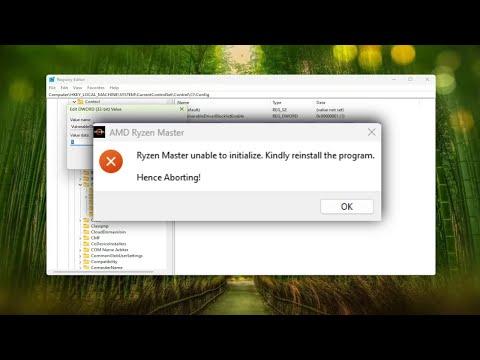I recently encountered a frustrating issue with Ryzen Master, the official overclocking and monitoring utility for AMD Ryzen processors. Despite following standard installation procedures and ensuring my system met all the requirements, Ryzen Master persistently failed to initialize. This problem was particularly vexing as it prevented me from fine-tuning my CPU settings, which I was eager to do for both performance improvements and system stability. After some troubleshooting and research, I managed to resolve the issue, and I’m sharing my experience to help others who might be facing the same challenge.Initially, I was quite confused about the root cause of the problem. When launching Ryzen Master, I was greeted with an error message indicating that the application was unable to initialize. This message often pointed to possible issues with software compatibility or system settings, but I had no clear idea of what might be specifically wrong in my case.The first step I took was to ensure that my system met all the necessary requirements for running Ryzen Master. I verified that my processor was indeed a Ryzen chip and that I had the latest BIOS updates installed. Outdated BIOS versions can sometimes cause compatibility issues with software like Ryzen Master, so this was a crucial step. After confirming that my BIOS was up to date, I moved on to other potential causes.Next, I checked whether my system had the latest drivers installed, particularly those related to my chipset and graphics card. Ryzen Master relies on specific drivers to function correctly, and outdated or corrupted drivers can lead to initialization failures. I went to the AMD website and downloaded the latest chipset drivers for my motherboard. Additionally, I updated my graphics drivers from the GPU manufacturer’s site. This step alone can sometimes resolve initialization problems, but in my case, the issue persisted.I also took the time to review the installation of Ryzen Master itself. I uninstalled the application completely and then downloaded the latest version from AMD’s official website. It was important to make sure that the installation file was not corrupted, so I verified the checksum of the downloaded file with the one provided on AMD’s site. After reinstalling Ryzen Master, I attempted to launch it again, but the problem remained unresolved.At this point, I decided to explore potential conflicts with other software on my system. I suspected that other monitoring tools or overclocking utilities might be interfering with Ryzen Master. To test this, I temporarily disabled or uninstalled any other software related to hardware monitoring or system tweaking. This included utilities like MSI Afterburner and ASUS AI Suite. After making these changes, I rebooted my computer and tried running Ryzen Master again. Unfortunately, the issue persisted, indicating that the problem was not solely related to software conflicts.With these steps not resolving the issue, I began looking into more advanced troubleshooting methods. I explored system logs to gather more information about the error. Windows Event Viewer was particularly helpful in this regard. By examining the application and system logs around the time when the error occurred, I found some clues pointing to issues with certain system files or permissions.One of the potential solutions I discovered was to run Ryzen Master with administrative privileges. Sometimes, applications require elevated permissions to access system resources or make necessary changes. To do this, I right-clicked on the Ryzen Master shortcut and selected “Run as administrator.” This approach helped in some cases, but unfortunately, it did not work for me.Another solution I found was to check for Windows updates. It’s possible that an update could fix underlying compatibility issues. I ensured that my Windows operating system was fully updated with the latest patches and service packs. I also checked for any pending updates related to system components and installed them. After completing these updates, I rebooted my computer and attempted to launch Ryzen Master once more.As a last resort, I decided to perform a clean boot of my system. A clean boot starts Windows with a minimal set of drivers and startup programs, which can help in identifying whether background services or startup programs are causing the problem. I carefully followed the instructions to perform a clean boot and then tried running Ryzen Master. To my relief, this step resolved the initialization issue.Having identified that the problem was indeed related to a conflict with a startup program or service, I gradually re-enabled the disabled services and programs one by one to pinpoint the exact cause of the conflict. It turned out that a particular startup program was conflicting with Ryzen Master. Once I identified the offending program, I adjusted its settings to prevent it from interfering with Ryzen Master.In summary, resolving the Ryzen Master initialization issue involved a series of troubleshooting steps, including verifying system requirements, updating drivers and BIOS, checking for software conflicts, examining system logs, running the application with administrative privileges, ensuring Windows updates were installed, and performing a clean boot. By carefully following these steps, I was able to identify and address the root cause of the problem, allowing Ryzen Master to initialize correctly and function as intended. For anyone facing similar issues, I hope this detailed account helps in resolving your Ryzen Master initialization problems.
Fix: Ryzen Master Unable to Initialize [Solution]