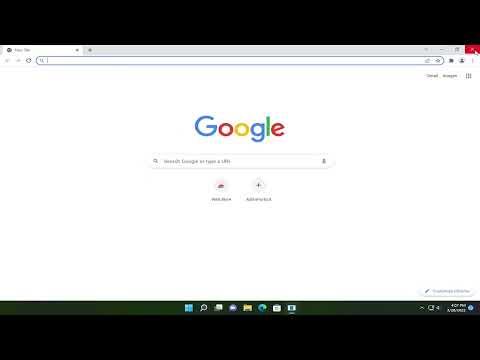When I first encountered the STATUS_ACCESS_VIOLATION error in Google Chrome, I was utterly baffled. I had been working on an important project and was in the middle of an online research session when Chrome abruptly crashed. The error message was vague and unhelpful, leaving me frustrated and unsure of how to proceed.
Initially, I thought it might be a fluke, so I restarted my computer, hoping that the issue would resolve itself. Unfortunately, the error persisted. I began to delve deeper into the problem and realized that STATUS_ACCESS_VIOLATION is a type of crash that typically occurs when a program tries to access memory that it shouldn’t. This error is often related to a problem with a Chrome extension, a conflict with another application, or a corrupt user profile.
Determined to fix the problem, I decided to tackle it systematically. My first step was to check if any Chrome extensions could be causing the issue. I navigated to Chrome’s extensions page by typing chrome://extensions in the address bar. I disabled all extensions by toggling the switch off for each one and then restarted Chrome. To my relief, Chrome ran smoothly without crashing, confirming that one of the extensions was likely the culprit.
I re-enabled each extension one by one, restarting Chrome after each activation. This process allowed me to identify the problematic extension. It turned out that an extension I had installed for enhanced ad-blocking was the source of the error. I removed the extension from Chrome and, sure enough, the STATUS_ACCESS_VIOLATION error no longer occurred.
Next, I considered the possibility that other software on my computer might be conflicting with Chrome. To investigate this, I booted my computer in Safe Mode, which starts Windows with only essential drivers and services. I opened Chrome in Safe Mode to see if the error persisted. Chrome worked flawlessly, which indicated that some third-party software was likely causing the conflict.
I began by reviewing recently installed programs and updated drivers. I uninstalled a few newly added programs that I suspected might be causing the problem. I also made sure that all my drivers, especially graphics drivers, were up to date. After making these adjustments, I rebooted my computer normally and tested Chrome again. The error did not reappear, which was a huge relief.
Despite resolving the issue, I wanted to ensure that my Chrome profile wasn’t corrupt, as a corrupt profile could potentially lead to similar problems in the future. I created a new user profile in Chrome by navigating to chrome://settings and selecting “Add new user.” I switched to this new profile and checked if the STATUS_ACCESS_VIOLATION error occurred. Everything worked perfectly with the new profile, reinforcing the idea that the problem might have been related to my old profile’s settings or data.
I then proceeded to clean up my Chrome user profile. I removed unnecessary files and reset Chrome settings to default. This step helped me ensure that any residual issues were addressed. After these steps, I felt confident that I had covered all bases.
Finally, I updated Chrome to the latest version. Browser updates often include fixes for various issues, including crashes and bugs. To check for updates, I went to chrome://settings/help and allowed Chrome to automatically check for and install any available updates. With everything up-to-date and all potential issues addressed, Chrome was running smoothly.
By tackling the problem through these steps—disabling extensions, identifying software conflicts, cleaning up the user profile, and updating the browser—I was able to resolve the STATUS_ACCESS_VIOLATION error and return to my productive workflow without further interruptions.